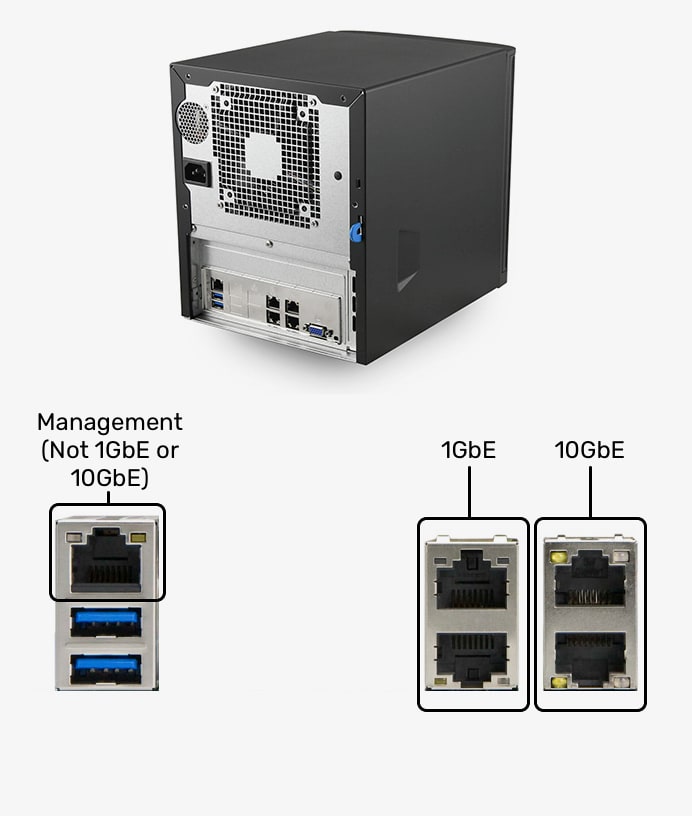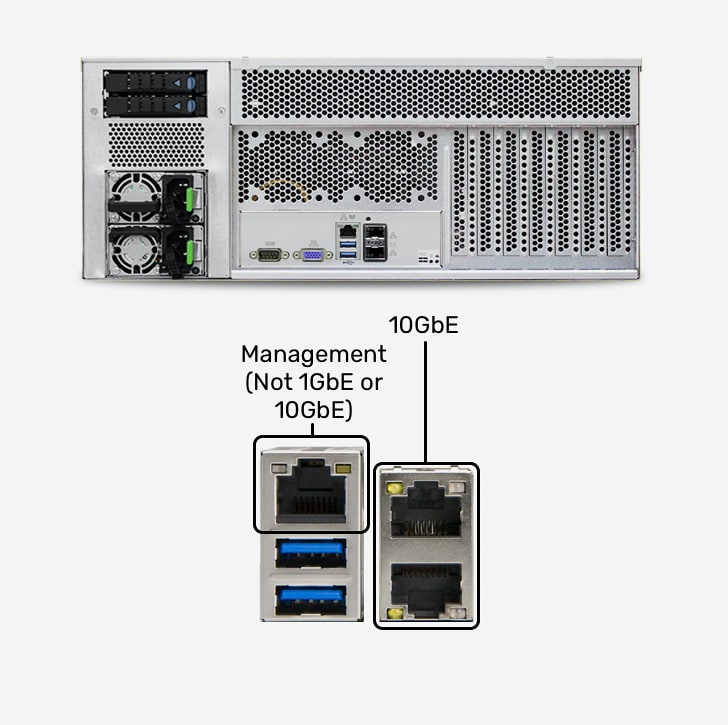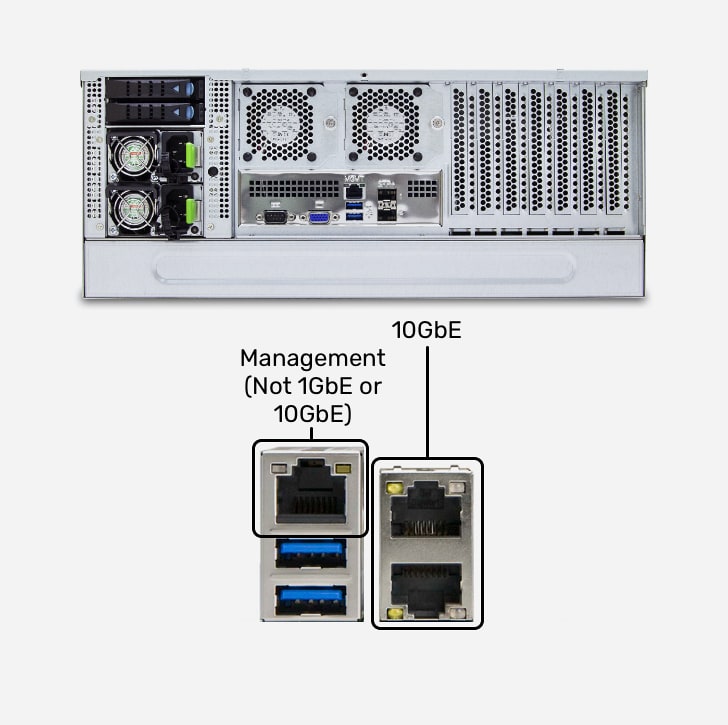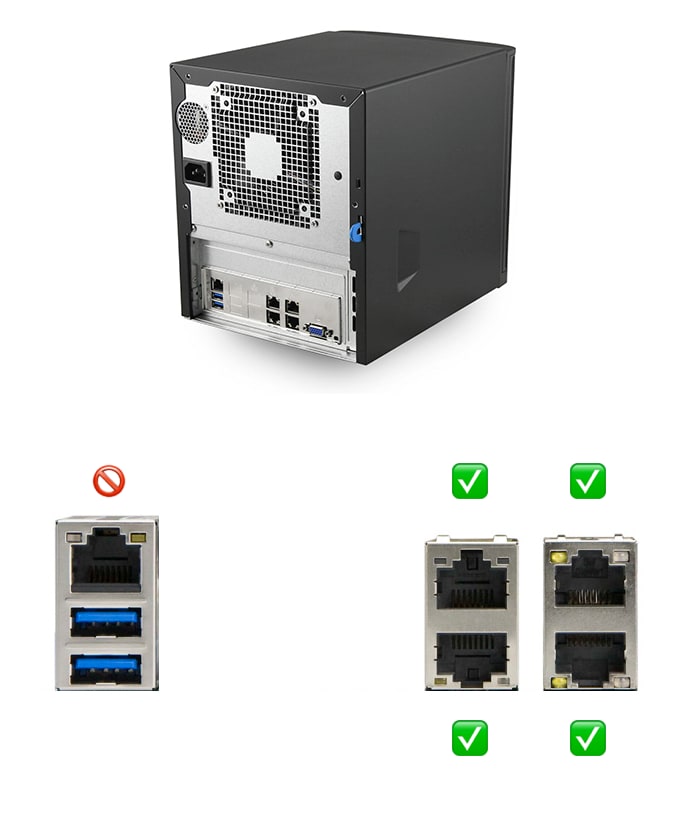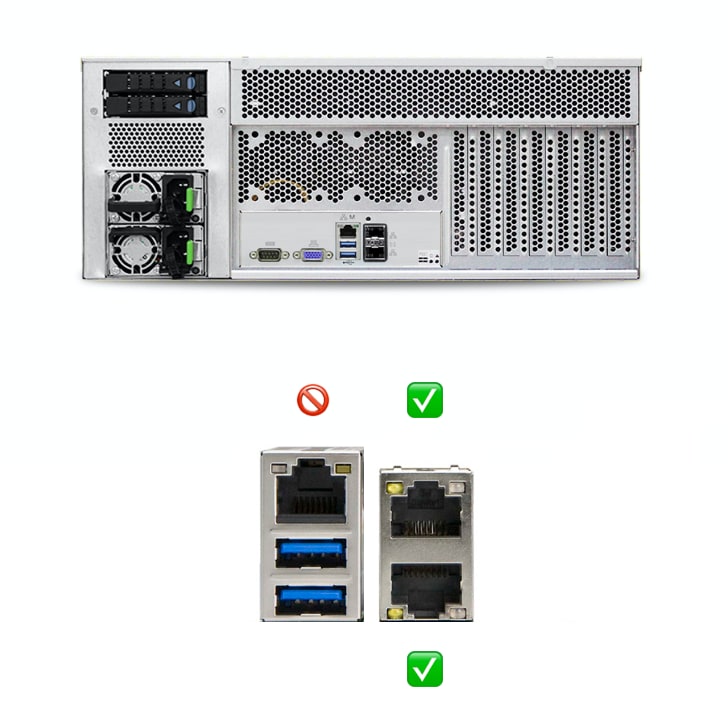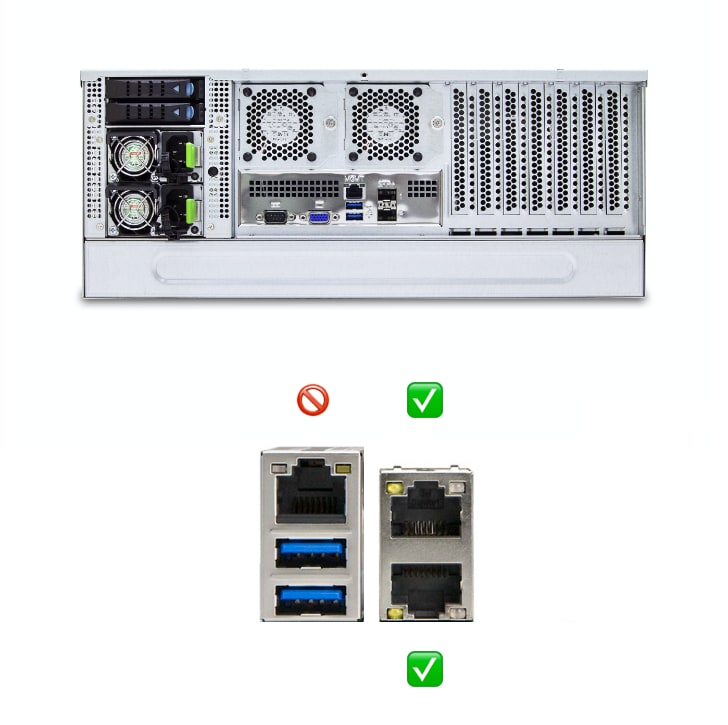Both routers and managed switches look similar. They both have network ports, and they both have management interfaces. So what's the difference?
A router is a device that connects multiple networks together. For example, the router in your facility probably connects your wireless network to the biggest network of all: the internet.
A switch is a device that connects multiple computers together to form a network.
Keep in mind that all routers actually have a managed switch built in. When you connect your devices to a router, they can access one another through its built-in managed switch. This is why you can, for example, stream a video to your phone, and simultaneously mirror it to your TV, as long as both are connected to the same router. Your router doesn't just connect your phone to the internet: it connects it to your TV as well.
But if routers have switches built in, why do managed switches exist? Simple: a single router simply can't handle the amount of data that a managed switch can. For example, if you are in a facility with dozens of computers; one or more network attached storage devices (such as your creative.space node); a handful of other network attached devices, such as TVs and printers; and several network services, a single router would slow down, crash, reboot or overheat several times during the course of a typical day. A managed switch would not. Furthermore, managed switches provide a lot of flexibility in how computers are connected together to form a network. Switches can be connected to each other in intricate formations to make sure that data gets from one computer to another as quickly as possible.
Keep in mind that many products that are marketed as "managed switches" actually have the capability to connect networks together, just like routers can. In fact, both terms are frequently interchanged when describing network hardware. For our purposes, they have no distinction. As long as your network hardware can connect your computers to the creative.space node, it doesn't matter if it's a router or a managed switch.

 and click on
and click on