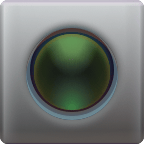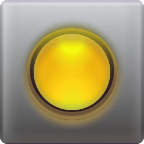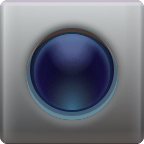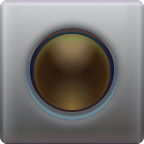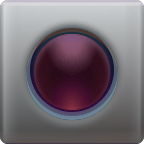| creative.space Node | Power Sockets | Amperage Draw and AC Input | Maximum Power Consumption |
|---|---|---|---|
| 1 x C13 | 5 Amps 100 - 240v 50 - 60hz | 250 Watts | |
| 2 x C13 | 10 Amps 100 - 127v 50hz or 60hz 8 Amps 200 - 240v 50hz or 60hz UPS Required We can only support this model if you connect it to the UPS we provided you. | 1200 Watts | |
| 2 x C13 | 10 Amps 100 - 127v 50hz or 60hz 8 Amps 200 - 240v 50hz or 60hz UPS Required We can only support this model if you connect it to the UPS we provided you. | 1200 Watts | |
| 2 x C13 | 12 Amps 100 - 120v 50hz or 60hz 8 Amps 200 - 240v 50hz or 60hz UPS Required We can only support this model if you connect it to the UPS we provided you. | 1300 Watts | |
| 2 x C13 | 12 Amps 200 - 240v 50hz or 60hz UPS Required We can only support this model if you connect it to the UPS we provided you. | 1600 Watts |
# Step
1
Place the node in a cool, dry location:
Step 1
Do | Do Not |
|---|---|
Place the node on an elevated surface, like the top of a shelf, or in a server rack. | Place the node on the floor. |
Place the node in a climate-controlled environment. | Place the node outdoors. |
Place the node upright. | Place the node sideways or upside down. |
Place the node on a level and even surface. | Place the node on an uneven or slanting surface. |
Place the node in a place with unobstructed airflow. Such as on the top of a shelf. | Place the node in a location that obstructs its intake or exhaust fans, such as inside a cabinet. |
# Step
2
Connect the node to an uninterrupted power supply (UPS):
Step 2
The node needs uninterrupted access to power. Although it will protect your data in the event of a sudden power loss, it might not be able to protect itself from damage. To avoid sudden power loss, do not plug it directly into an wall socket. Instead, plug it into a UPS. In the event of a power outage at your facility, the UPS will signal the node to shut down, and will continue to provide power until it does.
TIP
Make sure the UPS can support the power requirements of the node.
TIP
Connect your UPS's data port to the node.
Most UPS's can send a shutdown signal to the node in the event of a power failure. Upon receiving the shutdown signal, the node will stop operating and safely power off. To send the shutdown signal to the node, the UPS's data port must be connected to the node. Consult your UPS's instructions on how to set up this connection.
WARNING
Do not overload your facility's circuit breaker.
Most residential circuit breakers trip if more than 15 amps are drawn from a single circuit. Although none of the creative.space nodes draw 15 amps, they do draw up to 12 amps, leaving at little as 3 amps available for other appliances. It is very easy to plug in another appliance, such as another server, a workstation, a lighting grid, or even a microwave, and overload the circuit. Consider plugging the node into a separate circuit.
WARNING
Keep in mind that an uninterrupted power supply only stores enough power to keep your node running for a few minutes - just enough time for it to shut down.
# Step
3
Turn the node on:
Step 3
After you plug in the node, press its power button to turn it on.
Keep in mind that the node will not display the same start up sequence as a Windows or Mac desktop operating system. Instead, you will hear its case fans spin up, and see the indicators on each of the drive bays start to flash.
TIP
The node can take up to 15 minutes to fully boot up. This is because it verifies that all of the components within it are functioning properly during the boot up process. This improves reliablity, and helps to prevent data loss. If you'd like, you can monitor the boot up process by plugging a VGA monitor into the VGA port on the back of the node.
WARNING
If the node freezes for longer than 15 minutes during boot up, do NOT press and hold the power button to turn it off. Instead, press the reset button to re-start the boot up process. If the node freezes again in the same spot, contact creative.space support, and ask for further assistance.
WARNING
Do NOT attempt to open the node's case and fix the parts inside it.