Getting started
Reference
Guides
 Premiere Pro
Premiere Pro Final Cut Pro
Final Cut Pro Media Composer
Media ComposerSave To
Choose this action when you want to download to a destination other than your operating system’s default downloads folder.
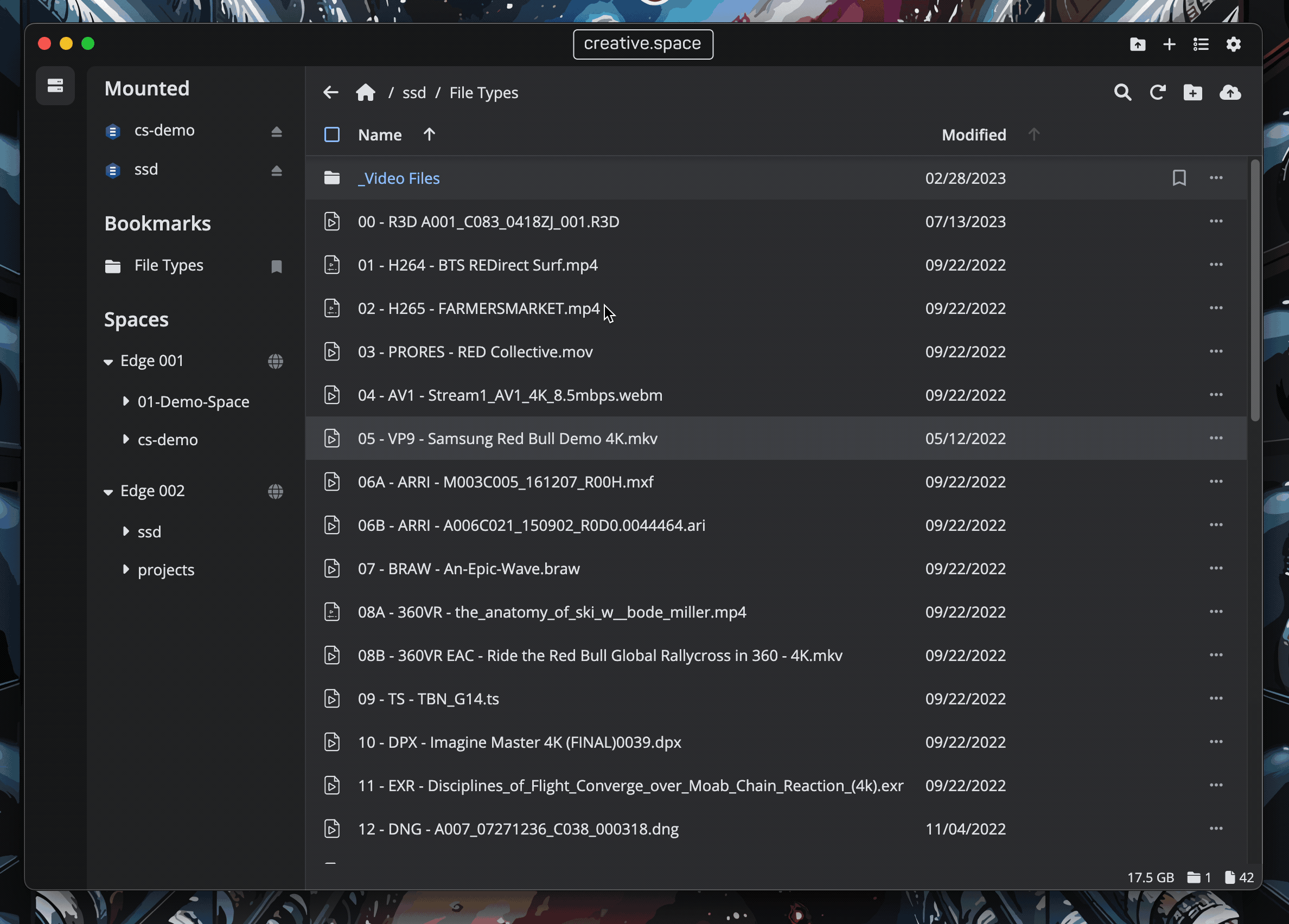
Right Click
- Navigate to the directory containing the folder or file you want to download.
- Right click on it.
- Select ‘Save To’
- Navigate to and select your target destination.
- (Optional) Rename the folder/file.
- Select ‘Save’ to trigger the download.
- The transfer popup card will appear for you to monitor progress.
Multi-Select
- Navigate to the directory containing the folders and/or files you want to download.
- Select all or multiple items.
- An action bar will appear at the bottom of the window.
- Click on ‘Download’ and then ‘Save To’.
- Navigate to and select your target destination.
- Select ‘Save’ to trigger the download.
- The transfer popup card will appear for you to monitor progress.
← Previous
Next →
On this page
