Getting started
Reference
Guides
 Premiere Pro
Premiere Pro Final Cut Pro
Final Cut Pro Media Composer
Media ComposerMount
Access storage on your desktop OS.
The creative.space platform was designed and optimized for teams of video editors and other post production professionals to be able to collaborate in real-time within their tools, such as Premiere Pro, DaVinci Resolve, Media Composer, and Final Cut Pro. This is achieved by having each collaborator mount the same shared space or directory over a high-speed network.
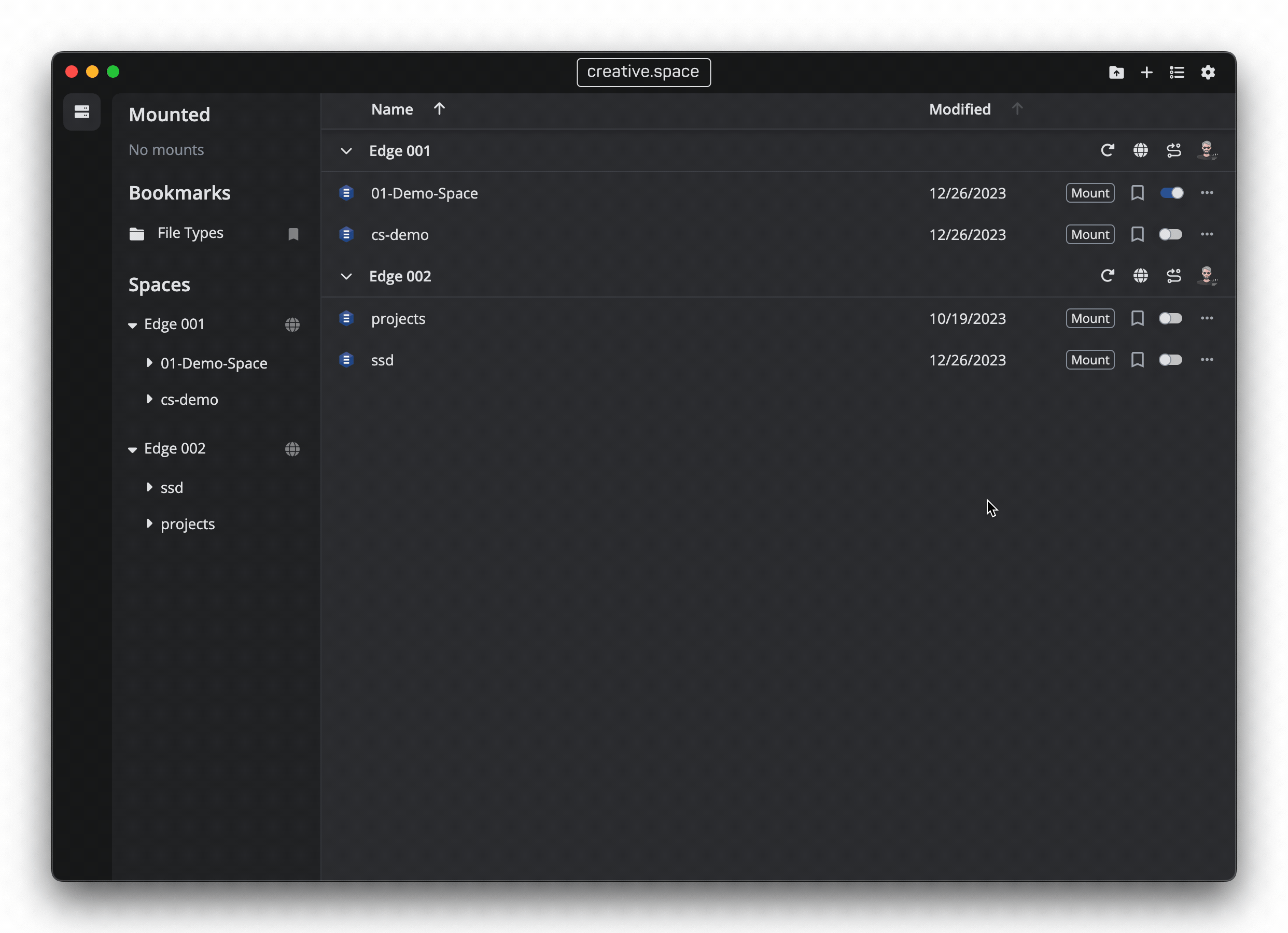
What is Mounting?
Mounting is the process of accessing storage on your desktop operating system. It allows you to connect and use external storage devices, such as hard drives or USB flash drives, with your computer.
In the context of video editing, mounting is what makes these storage devices accessible to your video editing software. By mounting the storage, you can import media files from the external devices and save your edited projects back to them. This enables seamless integration between your video editing workflow and the storage resources available on your computer’s operating system, i.e. MacOS or Windows.
In addition to accessing storage on your desktop operating system, video editors may also come across the term "network shares" or "NAS" (Network-Attached Storage).
What is a Network Share?
At it’s core, your creative.space storage is a network-attached storage server with enhanced functionality provided through the web and desktop applications.
Network shares are storage resources that are shared over a network. They allow multiple devices, such as computers or servers, to access and store files on a centralized storage location. This can be particularly useful in collaborative video editing environments where multiple editors need to work on the same project files and share media assets.
NAS, or Network-Attached Storage, refers to a dedicated device or server that provides network shares. It acts as a central repository for storing and managing files, allowing video editors to access and collaborate on projects from different workstations.
By using network shares or a NAS, video editors can easily share, collaborate, and access project files from different computers or workstations, ensuring smooth and efficient video editing processes.
Spaces and Folders
Mounting with creative.space allows you to access storage on your desktop operating system and easily integrate it with your video editing applications. You have the option to mount at the Space level or the folder level.
When you mount a space, you can access all the assets and projects within that space on your desktop. This provides a centralized and organized environment for your editing workflow.
By mounting a network share to your desktop, you can seamlessly import media files and save your edited projects back to the same storage that the rest of your team is using. This integration between your video editing workflow and your storage greatly enhances efficiency by eliminating media replication and enabling real-time collaboration.
Alternatively, you can choose to mount a specific folder within a space. This allows you to access and work with contents within that specific folder, without having to mount the entire space.
Applications reference specific file paths. When those file paths are broken, users are forced to relink media. If you import media from a mounted folder instead of the root space, then collaborators will need to also mount that folder when working on the project. So, remember to either coordinate and communicate with your team members about what to mount or just use spaces so that everyone has the same access point.
Ways to Mount
Mounting with creative.space is available through a few different methods:
- Desktop App: Use the creative.space application to simplify mounting and access Spaces or folders as a file browser. This method is suitable for remote users with high latency.
- Web App: On MacOS, you can simply copy a path from the web app for a space or folder and paste it into the address bar of your browser to mount and open it in Finder. You will be prompted to put in your creative.space username and password to authorize access.
- Operating System (OS): Mount to your desktop using the SMB protocol and your specific operating system’s network mounting functionality.
By leveraging the mounting feature in creative.space, you can streamline your video editing process and have seamless access to your media assets and projects directly from your desktop applications.
← Previous
Next →
