Getting started
Reference
Guides
 Premiere Pro
Premiere Pro Final Cut Pro
Final Cut Pro Media Composer
Media ComposerRemove a Node
You can remove a connected Node so that it is no longer shown in the desktop app.
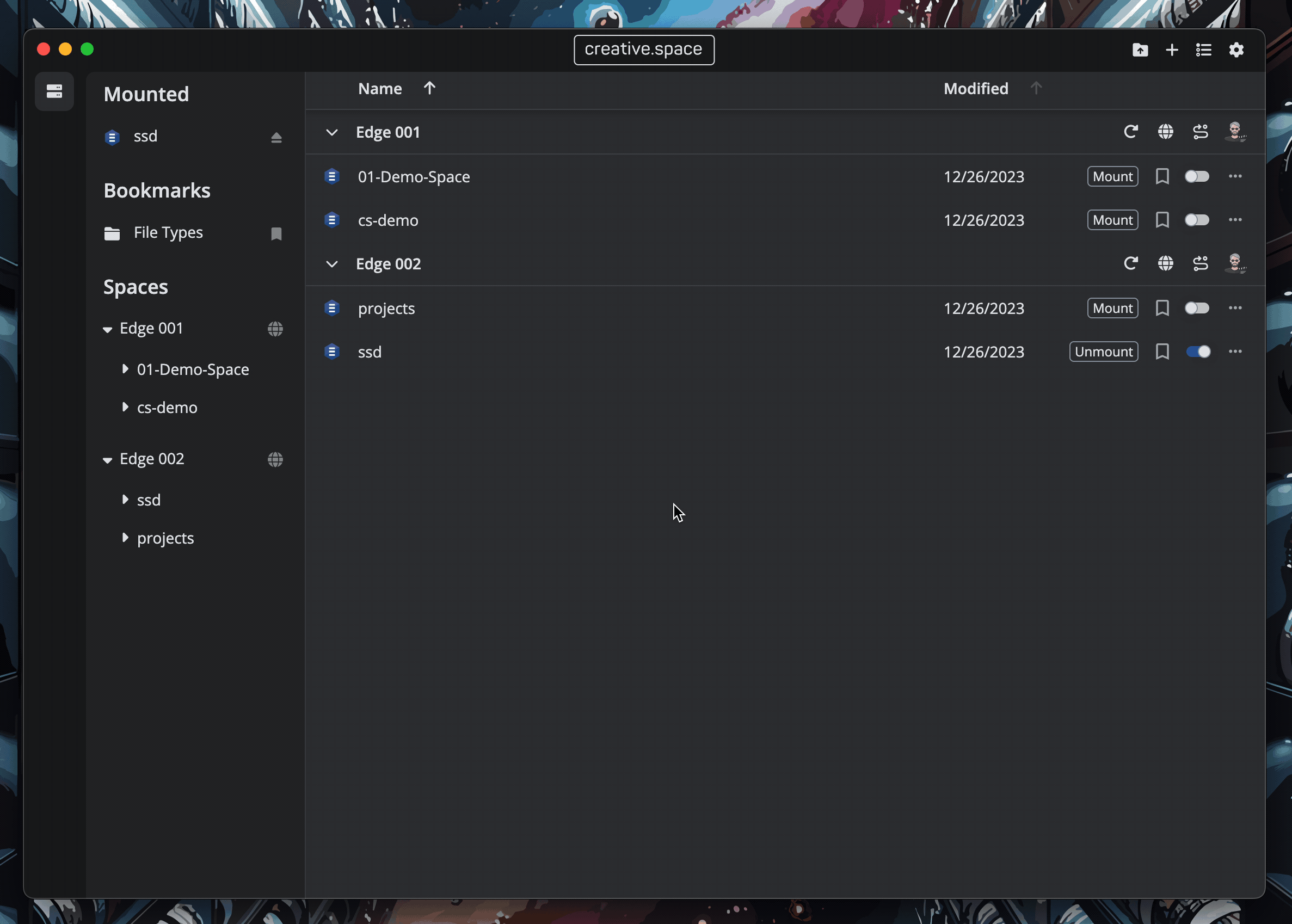
Step by Step
- Go the home dashboard, which is the default when the app opens and can be reached by clicking on the ‘Home’ icon from anywhere else.
- Find the top bar for the node you want to edit.
- Click on your user avatar.
- In the dropdown click on ‘Remove Node’.
- A popup will appear asking if you are sure. If you are, select ‘Ok’.
- The node will be removed. You will need to add it again to connect in the future.
← Previous
Next →
On this page
