Getting started
Reference
Guides
 Premiere Pro
Premiere Pro Final Cut Pro
Final Cut Pro Media Composer
Media ComposerSet up Play on Desktop
If you have VLC installed, you can stream supported video and audio files on your desktop from the web app without having to mount the space.
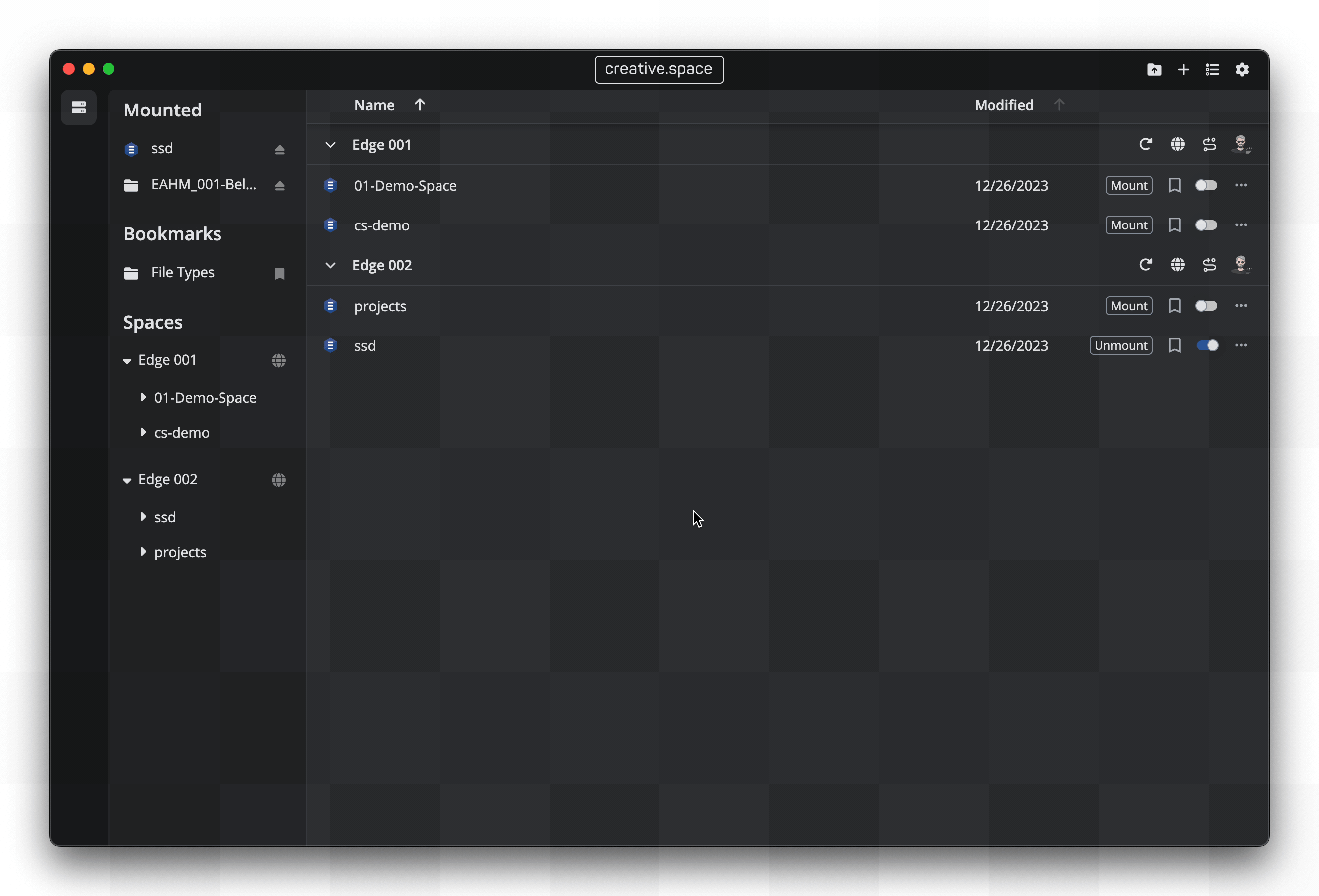
We use the free application VLC for Play on Desktop. The standard path is selected by default, so it should just connect automatically if you have VLC installed.
Step by Step
- Click on the ‘Gear’ icon in the upper right corner of the desktop app to open the Settings popup card.
- Scroll down to the ‘VLC’ section and check to see if VLC is installed and connected.
- If you installed VLC to a custom path, click on ‘Change Path’ and select this new location.
- If you don’t have VLC installed, you can download it here.
- If ‘Play on Desktop’ fails when triggered from the web app, refresh both the node and the web app to refresh your authentication tokens.
← Previous
Next →
On this page
