Getting started
Reference
Guides
 Premiere Pro
Premiere Pro Final Cut Pro
Final Cut Pro Media Composer
Media ComposerShow Connections to a Node
When you connect with a .local or DNS address, the desktop app automatically coordinates selecting the fastest options between wired, wifi, and remote VPN connections.
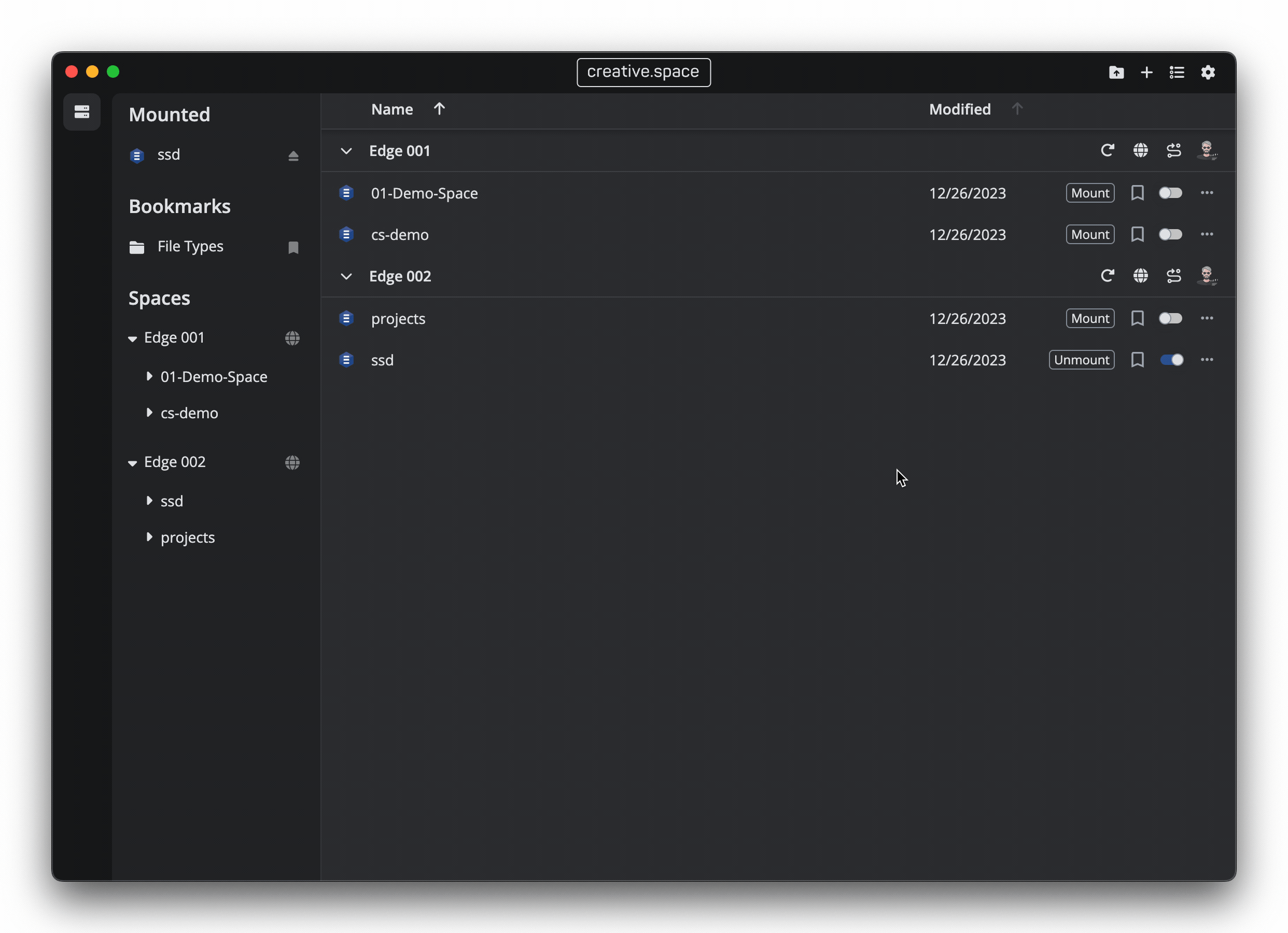
Step by Step
- Go the home dashboard, which is the default when the app opens and can be reached by clicking on the ‘Home’ icon from anywhere else.
- Find the top bar for the node you want to show the connections for.
- Click on the ‘Cable’ icon.
- The ‘Connections’ popup card will appear with a list of all the connections you have to the Node.
- 1, 10, 25, 100, etc. GbE
- VPN (ZeroTier)
- Click on the ‘…’ to show available actions
- Copy IP Address
- Copy MAC Address
- Copy Subnet Mask
- Click on a connection to switch to it for mount access.
- The fastest connection is selected, with changing network access triggering an automatic switch.
← Previous
Next →
On this page
