You need to connect your node's management interface to your ZeroTier account before you can invite your workstation to your node's ZeroTier network.
Install the Desktop App and ZeroTier Integration
Download both the creative.space desktop app and the ZeroTier VPN client, so you can access all of your creative.space nodes using the ZeroTier VPN.
Download and install both the ZeroTier One and creative.space desktop
applications.

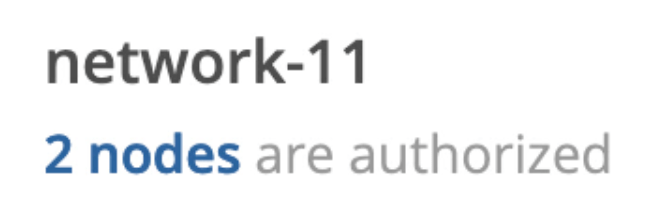 to select the network you want to add your workstation to.
to select the network you want to add your workstation to. to enter the username you use to connect to your node, and use
to enter the username you use to connect to your node, and use