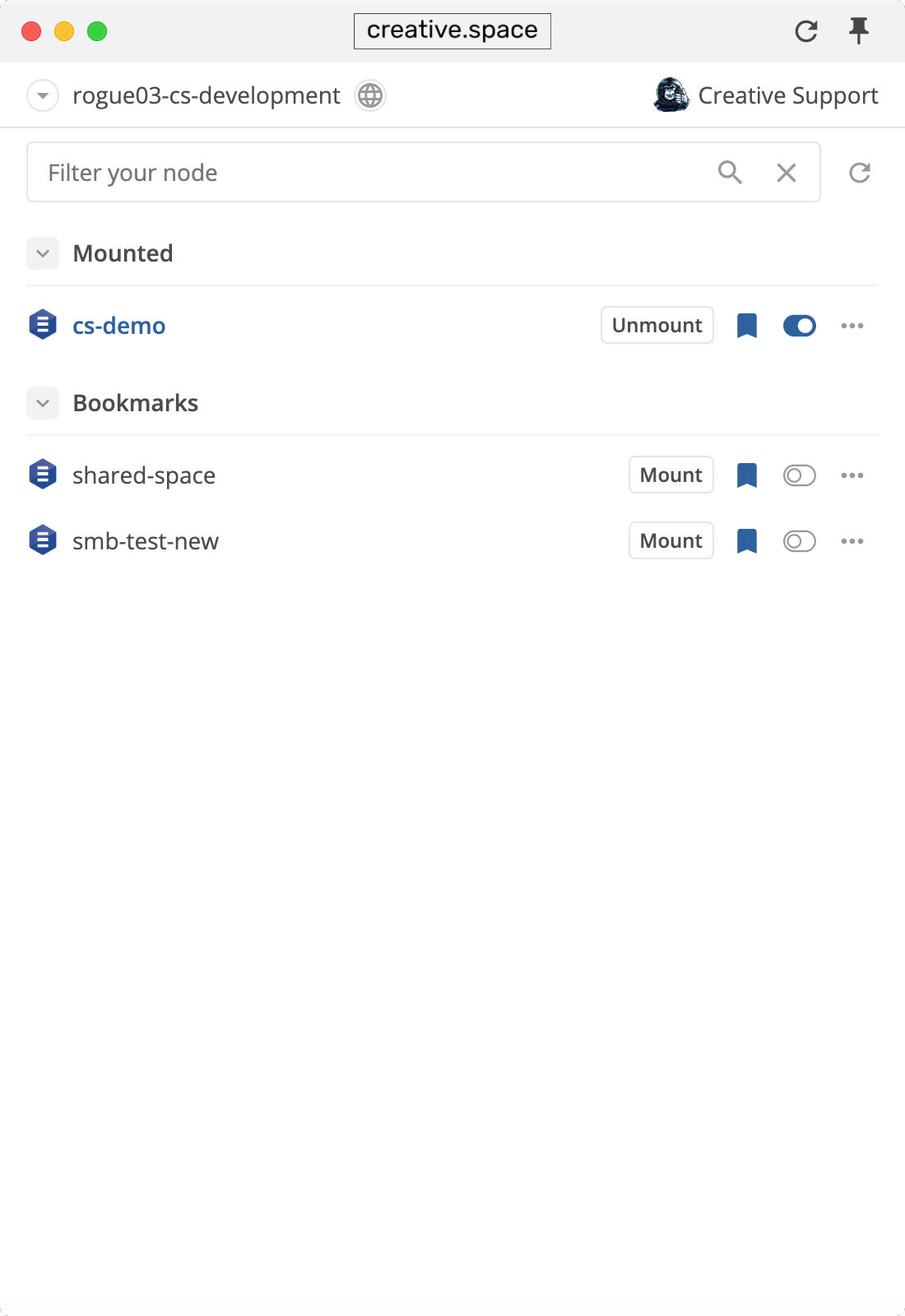Mounts, Bookmarks and Spaces
Keep track of the spaces you are currently connected to with mounts. Keep track of the spaces you use frequently with bookmarks.
# Connect to All of Your Nodes
Connect to each node you use, with the desktop app. Then, use to quickly switch between them.
# Access Your Nodes' Management Interfaces
Click to go to a node's management portal.
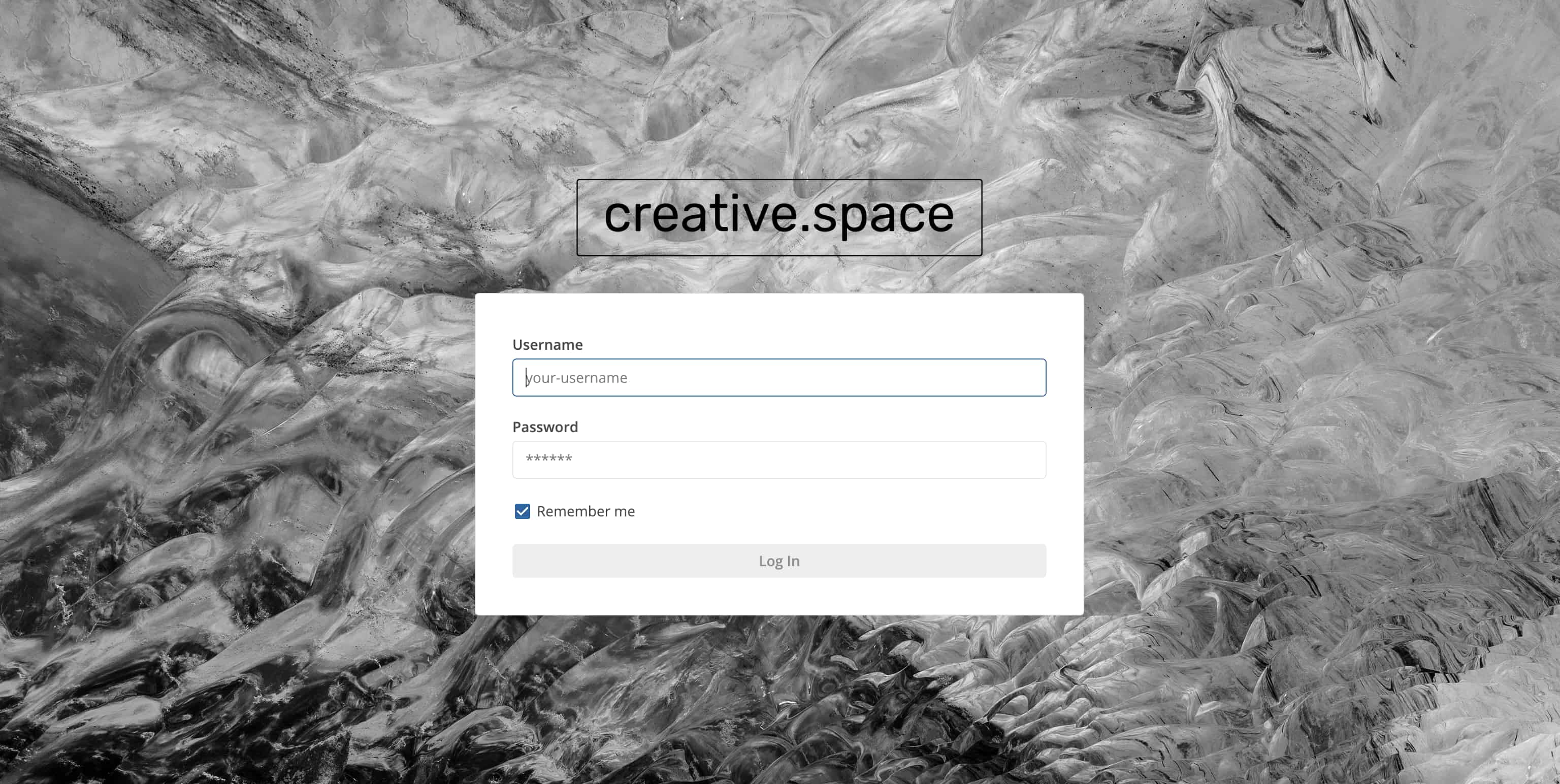
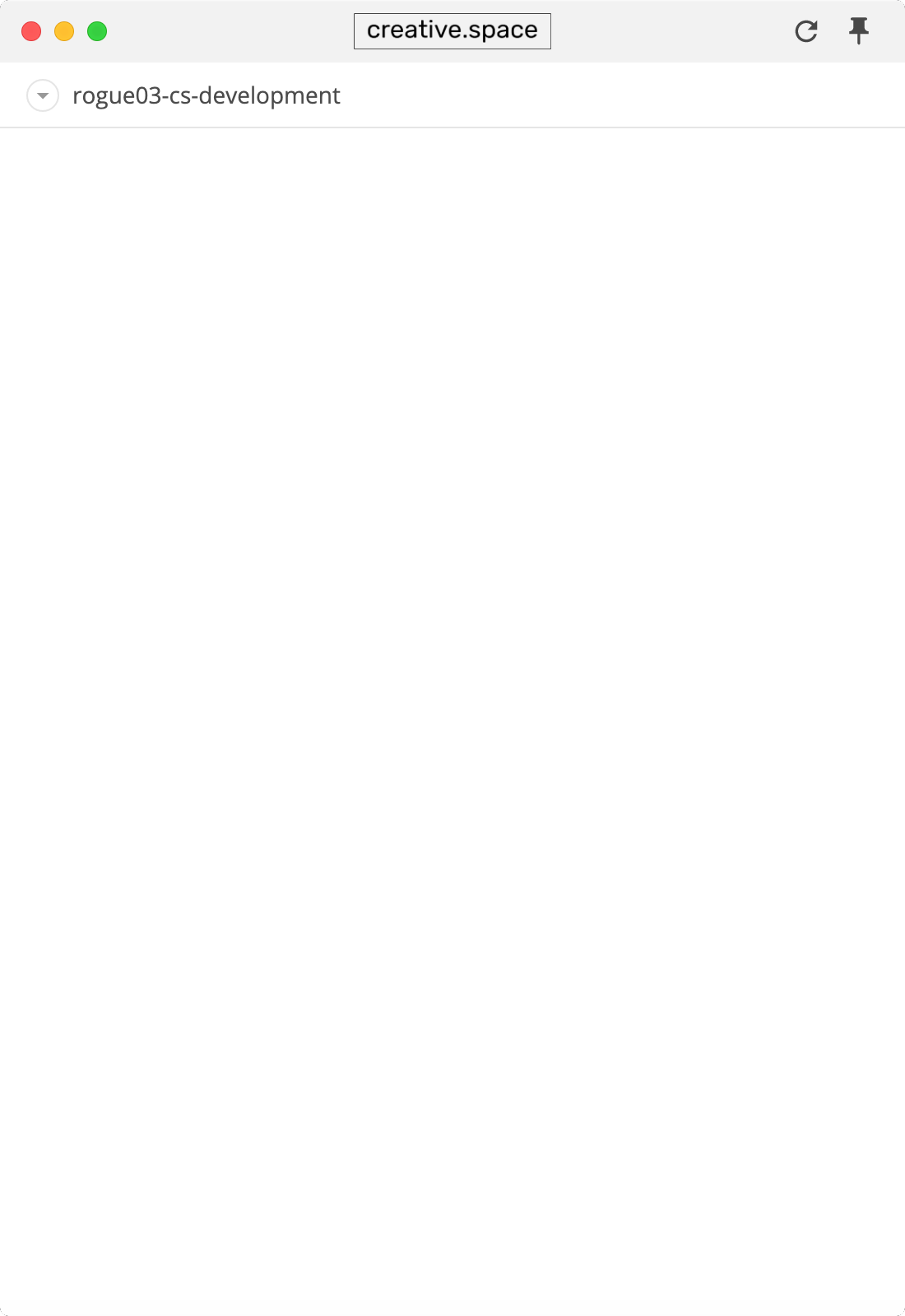
# Change the Desktop App's Settings
Click to change the desktop app's settings.
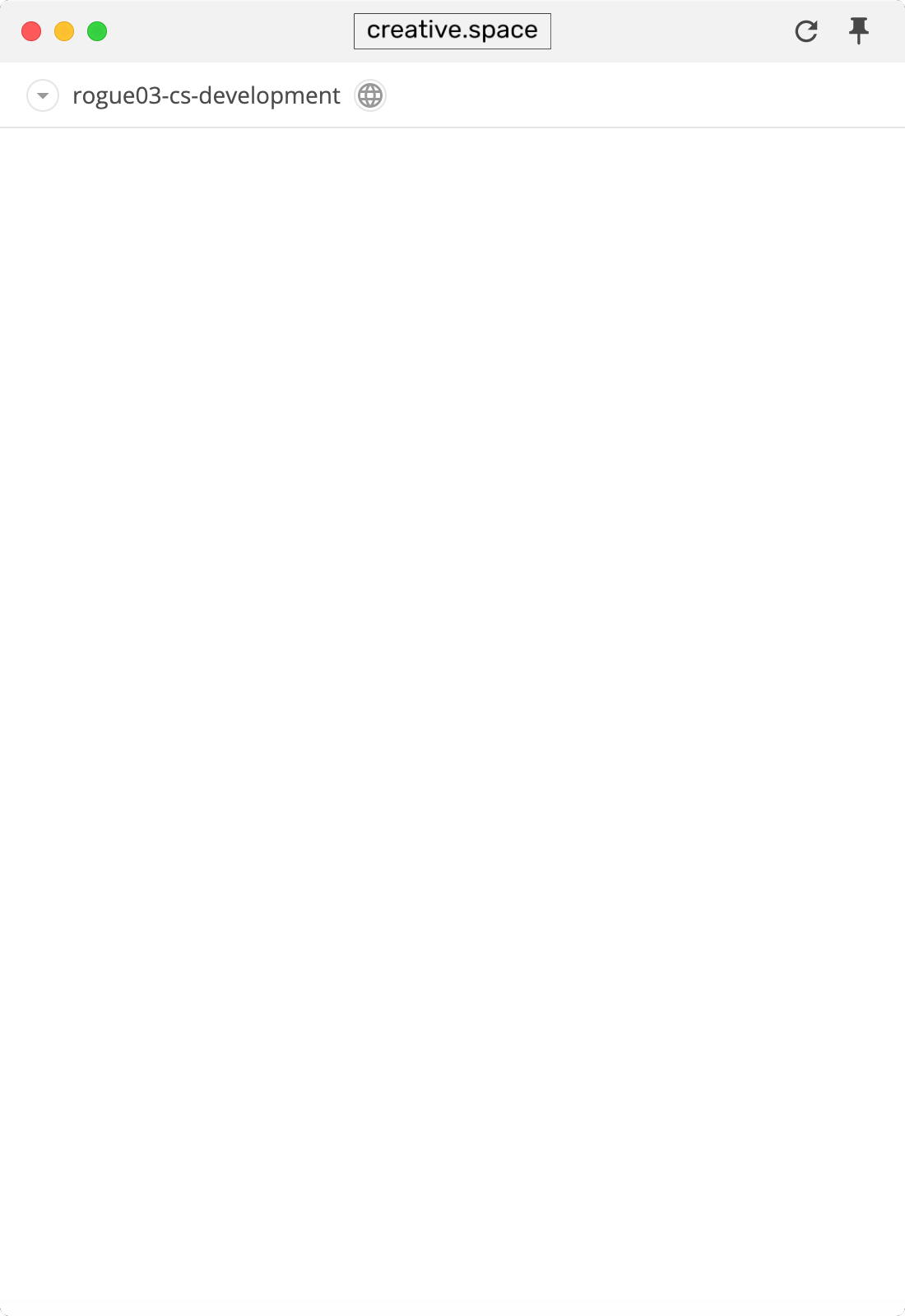
# Search for Files and Spaces in a Node
Use to search for spaces and folders in the node.
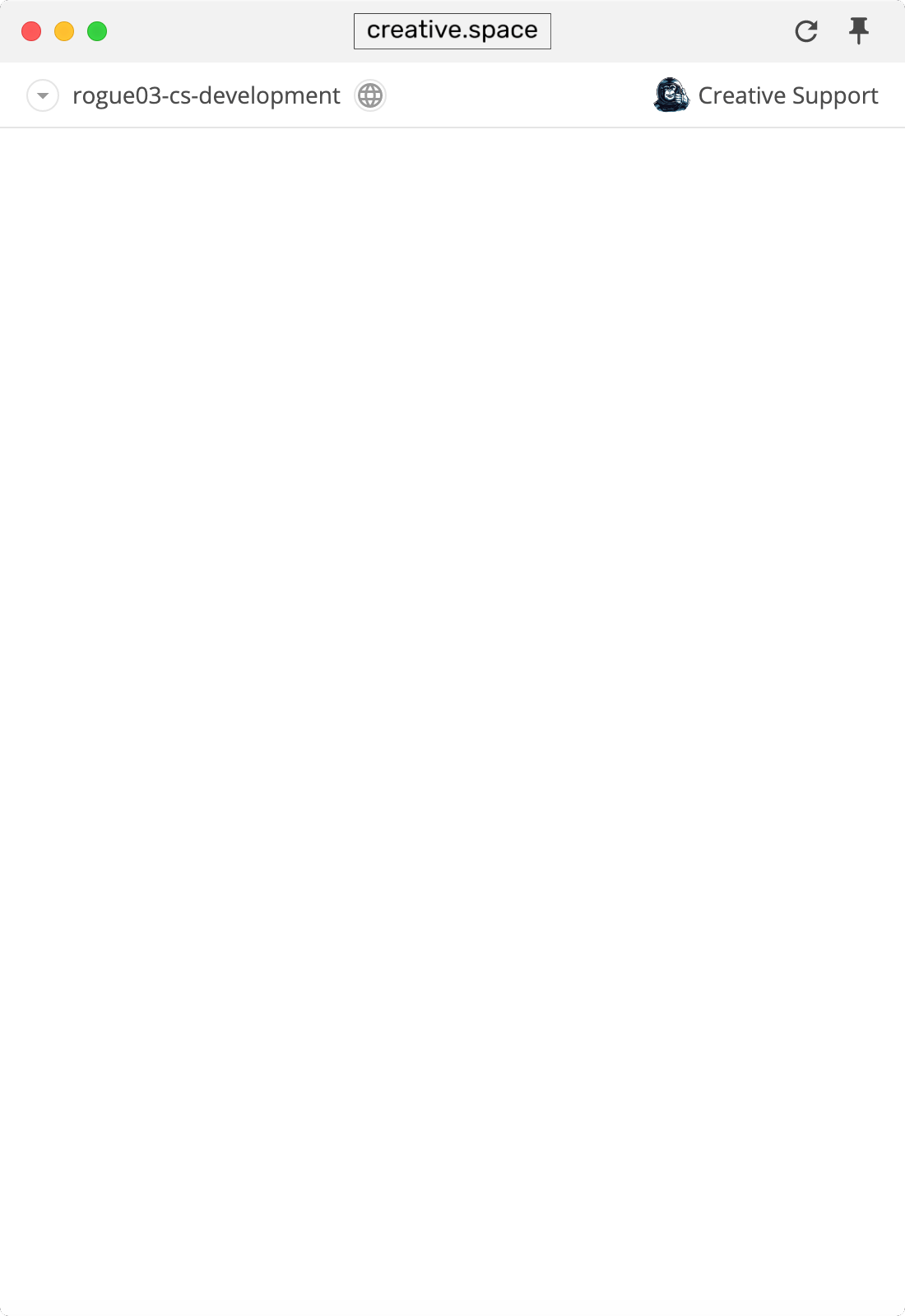
# Connect to a Space or Folder
The section contains all of the spaces and folders that you are currently connected to. Click
to open the mounted space or folder in your file browser.
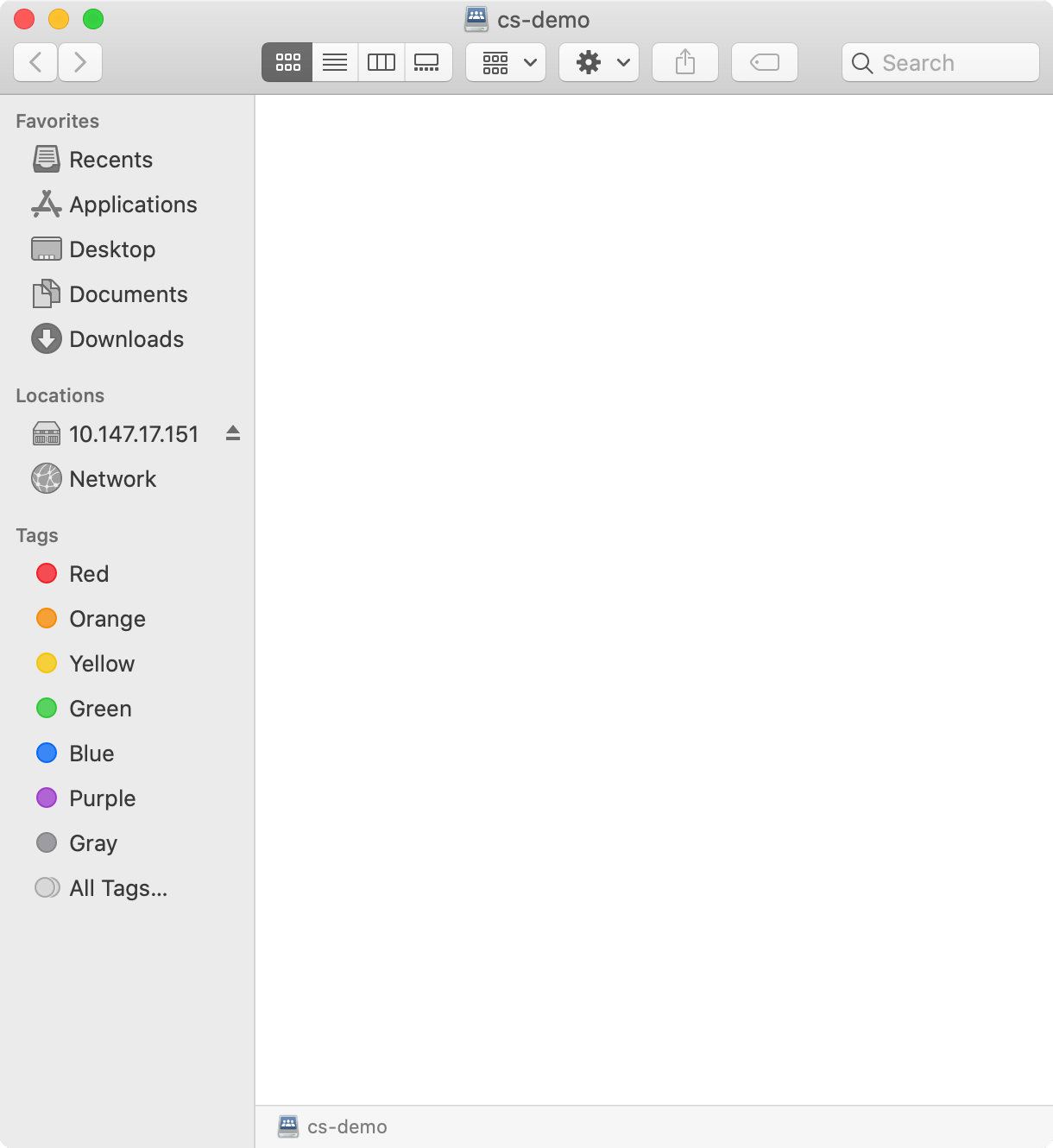
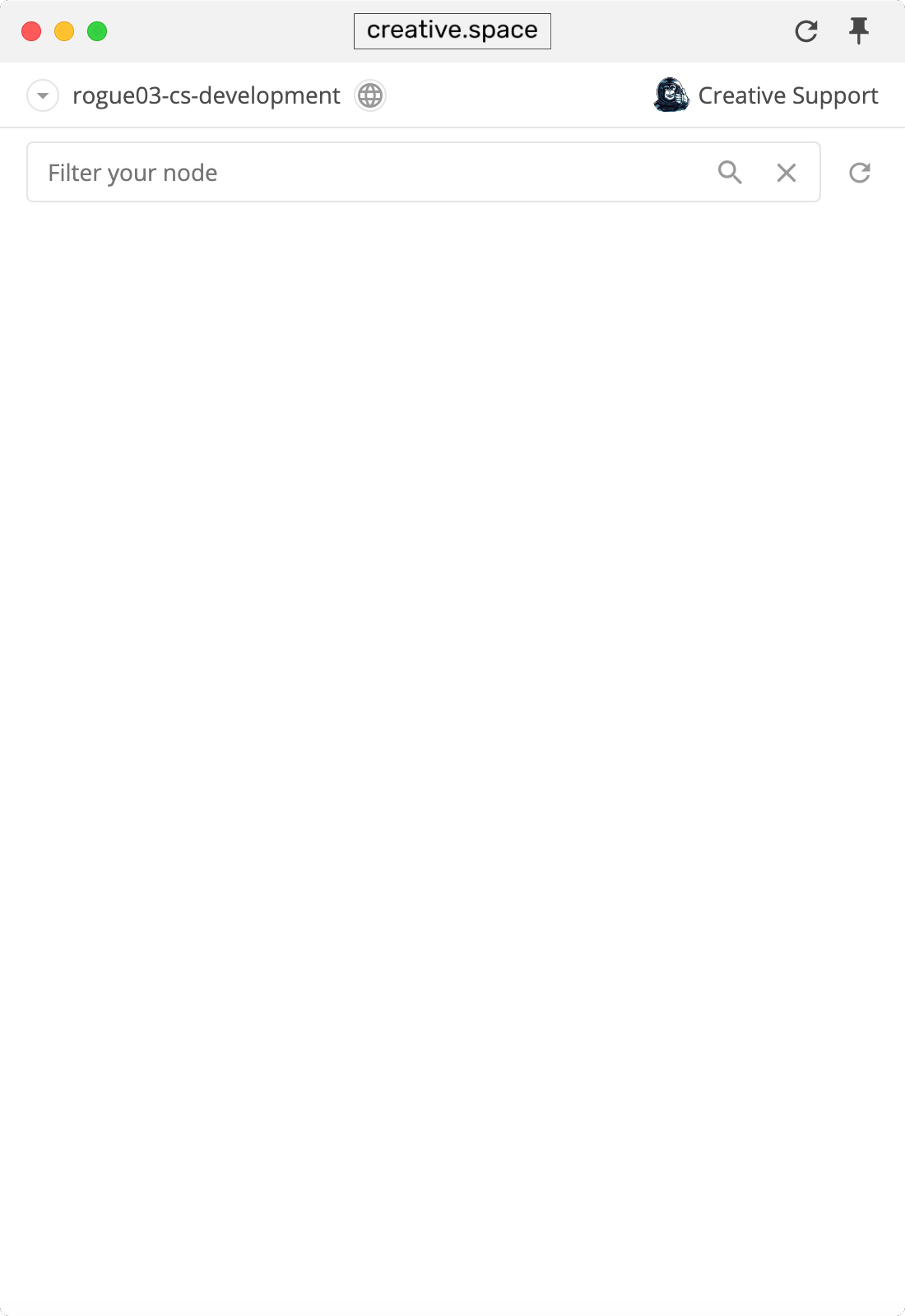
# Keep Track of The Folders and Spaces You Use Most
The section makes it easy to access the spaces you use the most. Just click
next to a space or folder to add it to your bookmarks.
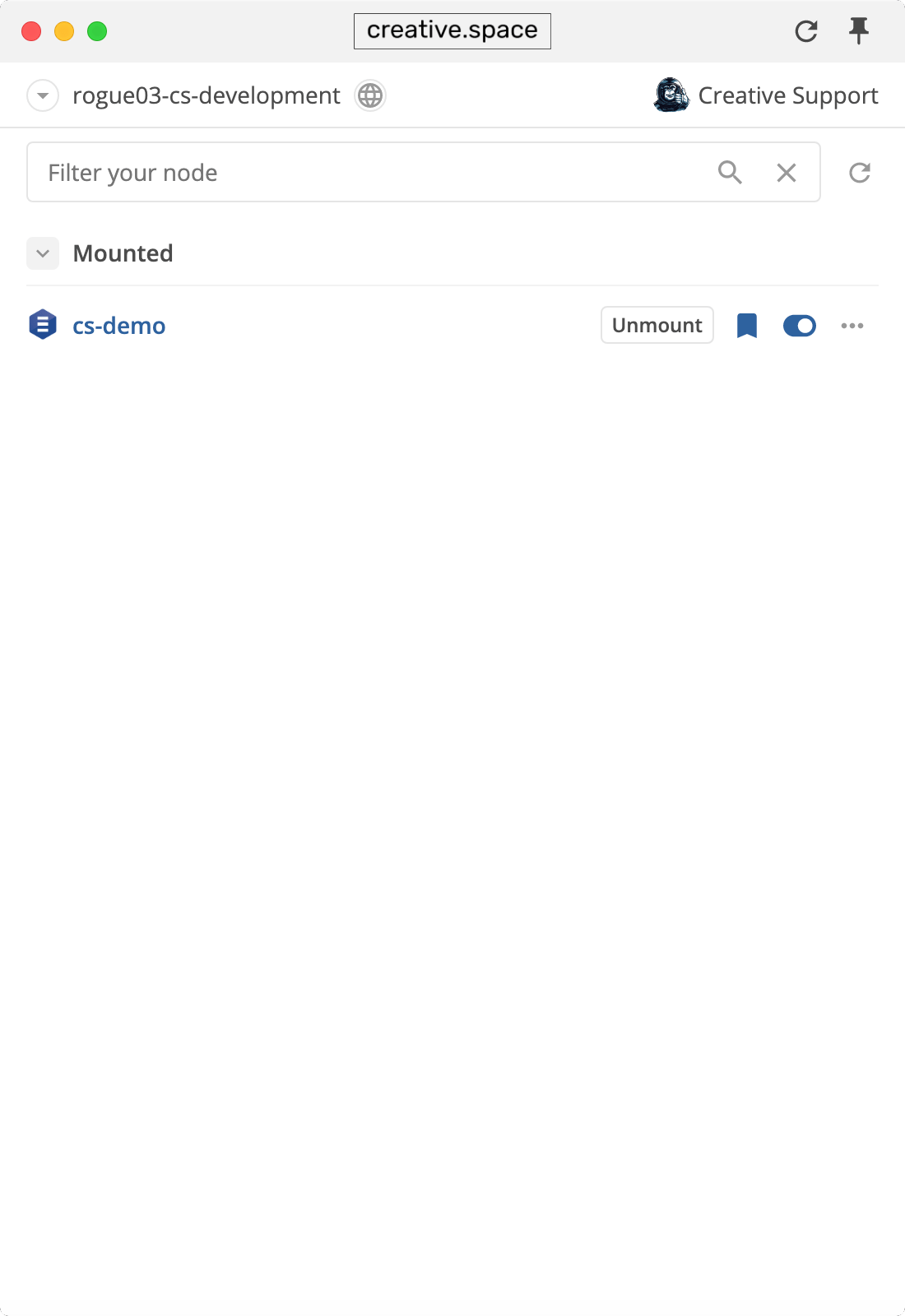
# Browse all the Spaces on a Node
Click on any space to view its contents. If you have permission to access the space, you will be able to browse it.