Your workstation's network browser needs to use multicast domain name system (mDNS) to find the node on the network. If your workstation's firewall blocks mDNS, the node will not show up in the network browser. Fortunately, it's easy to unblock mDNS:
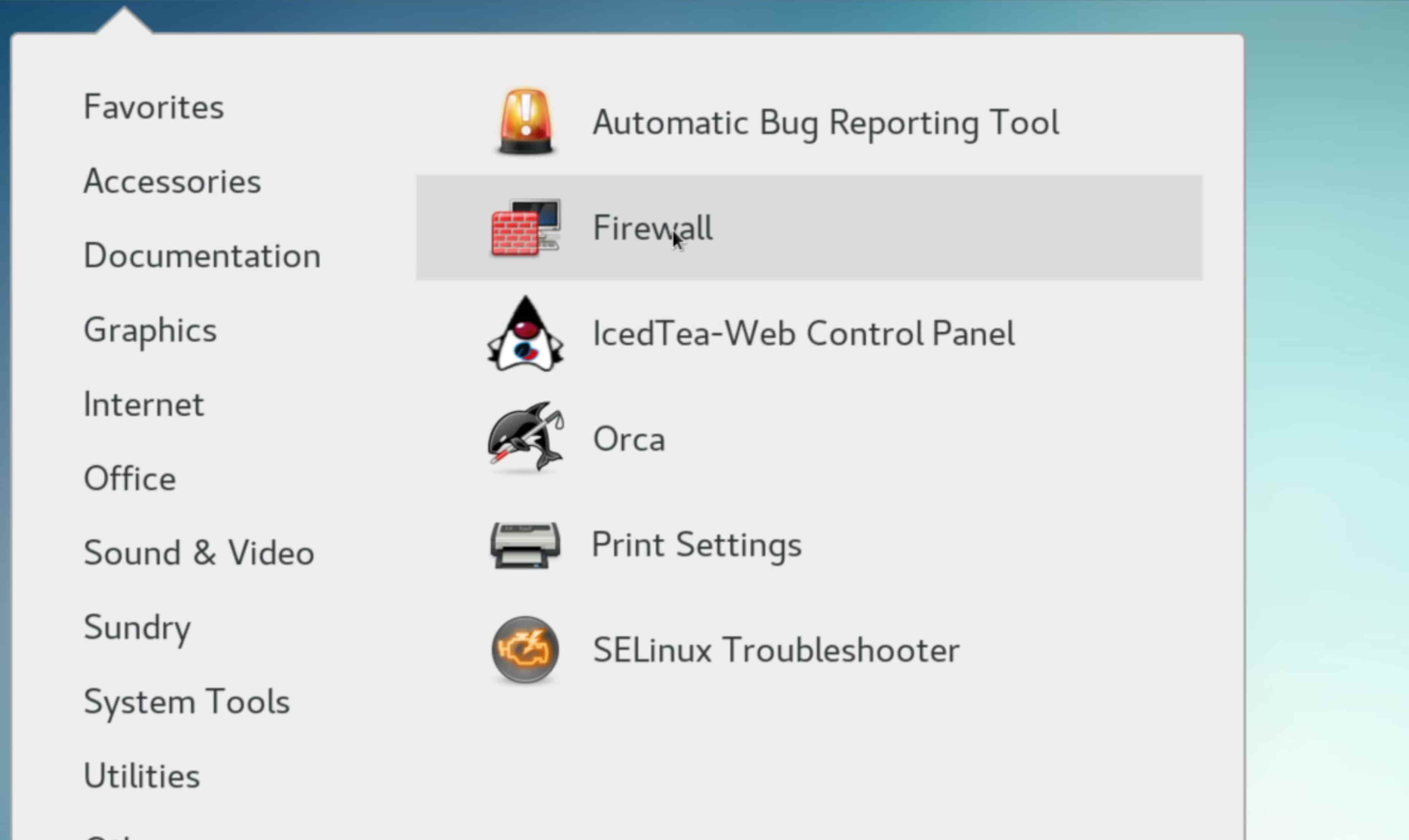

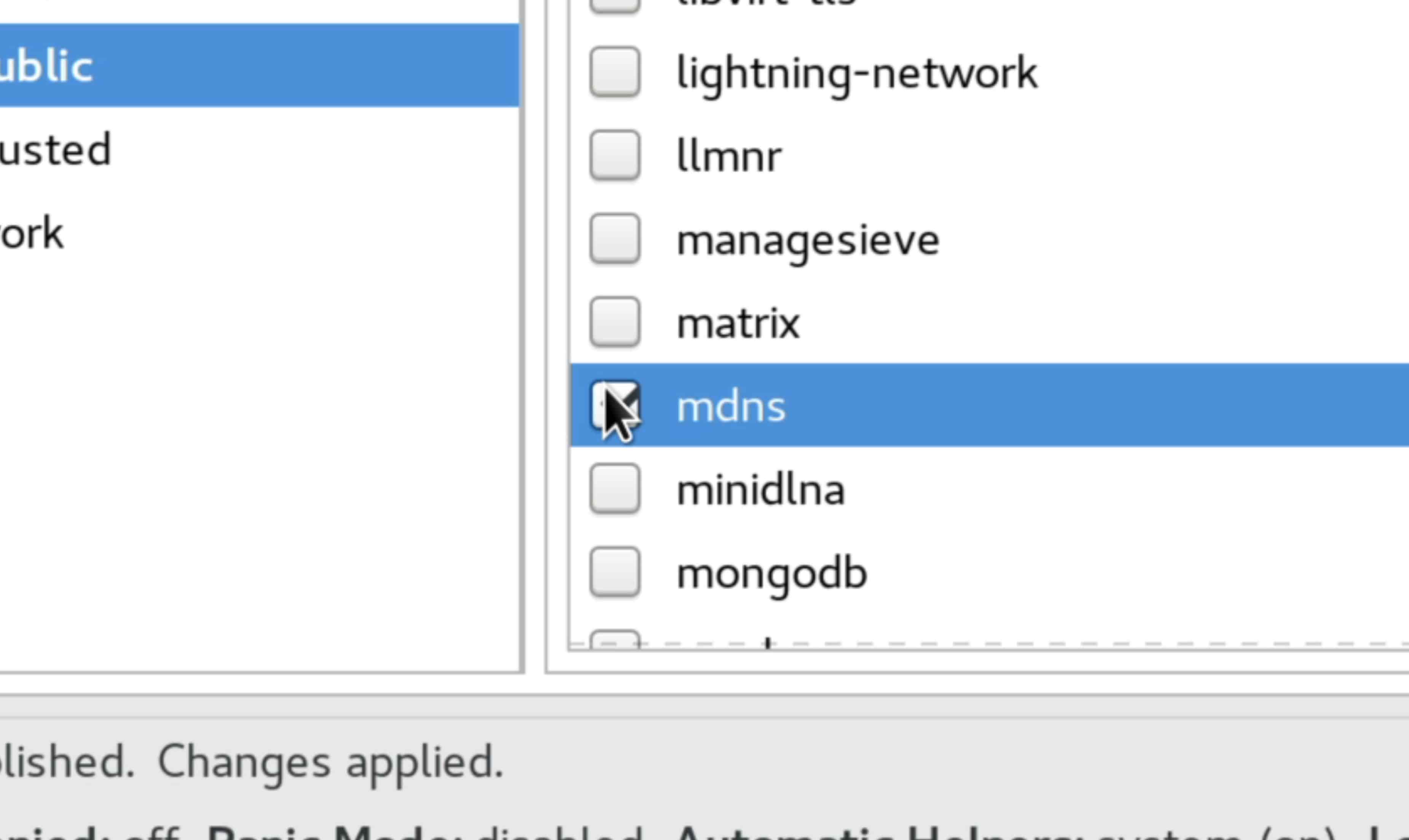
Go to , then
, and select
.

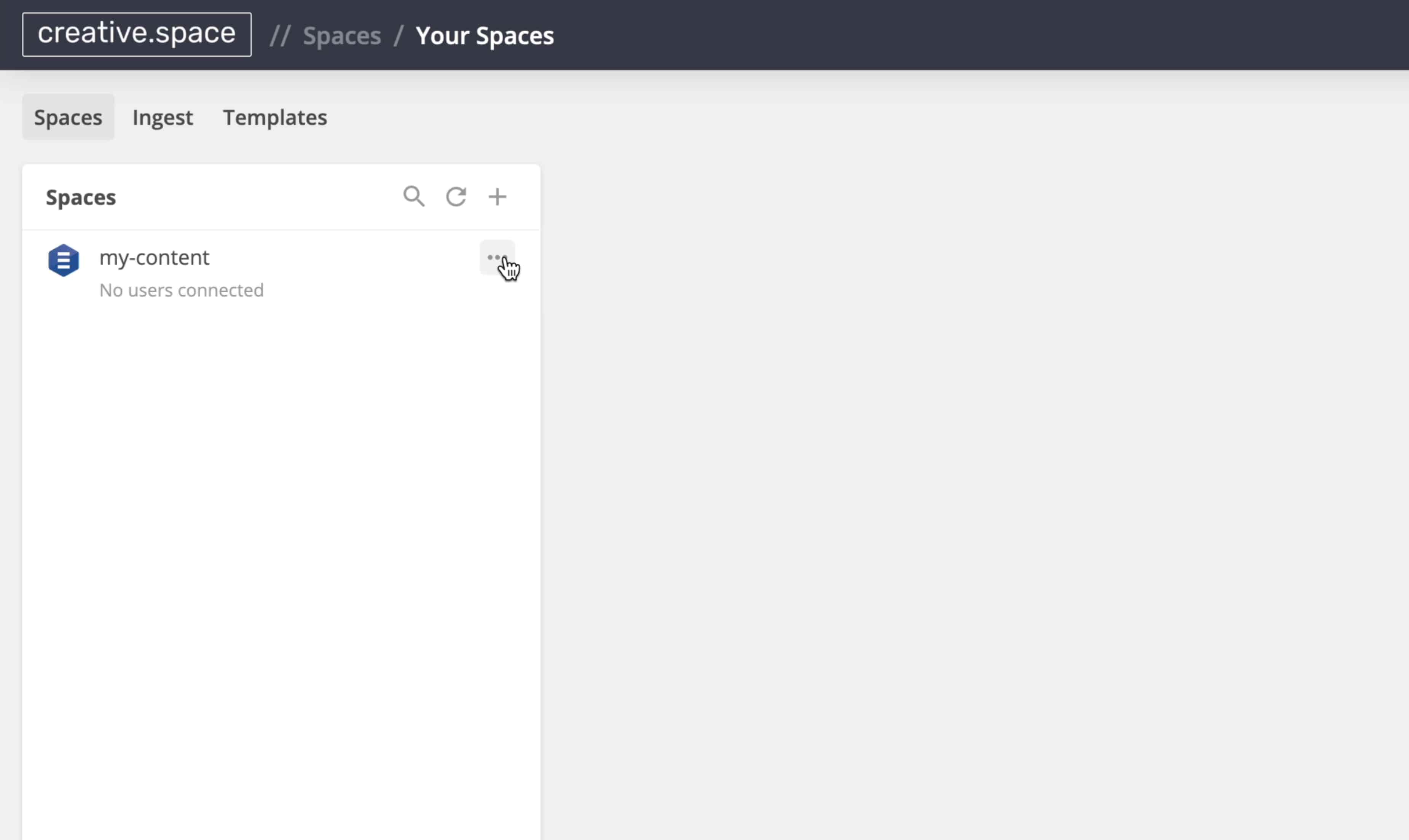
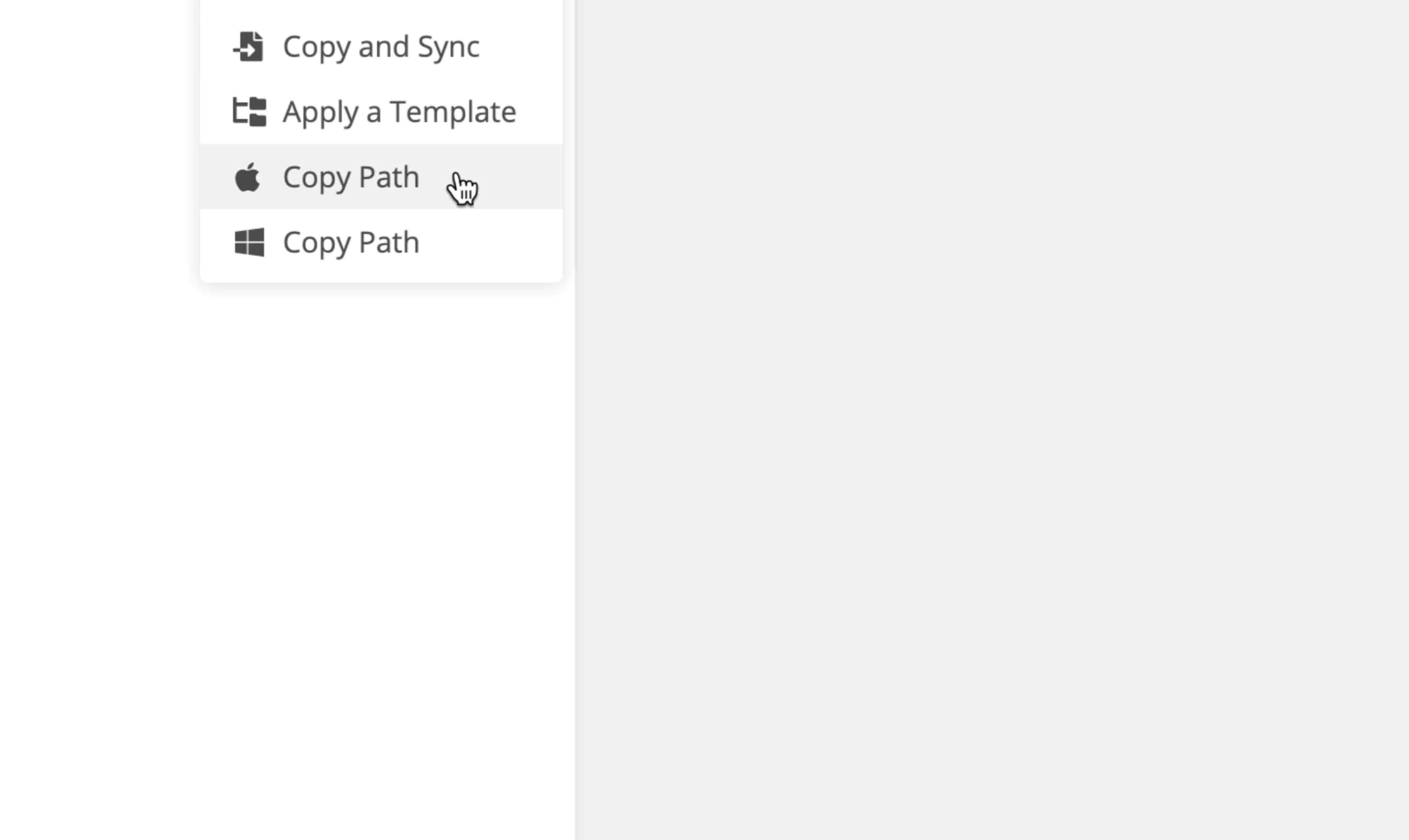
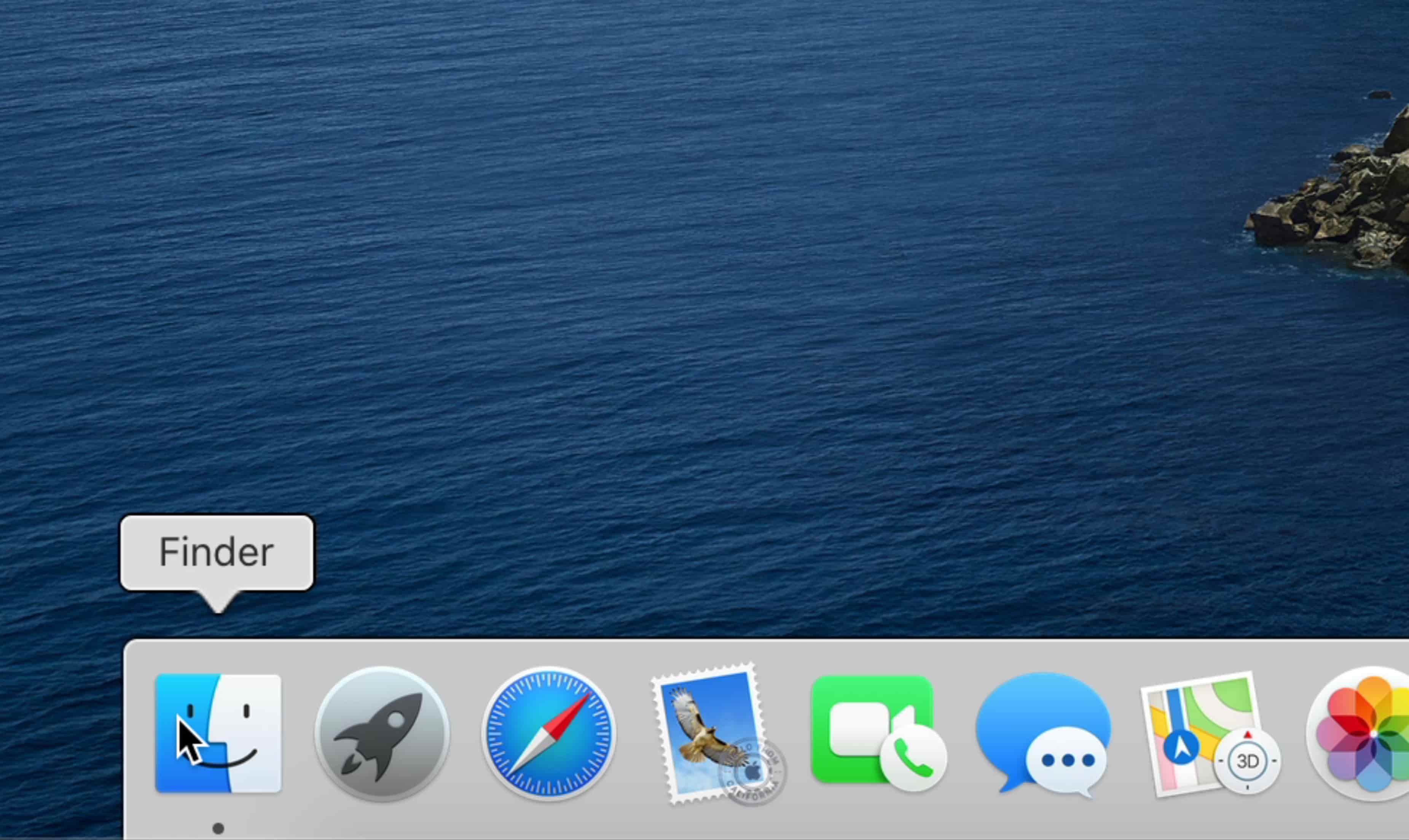
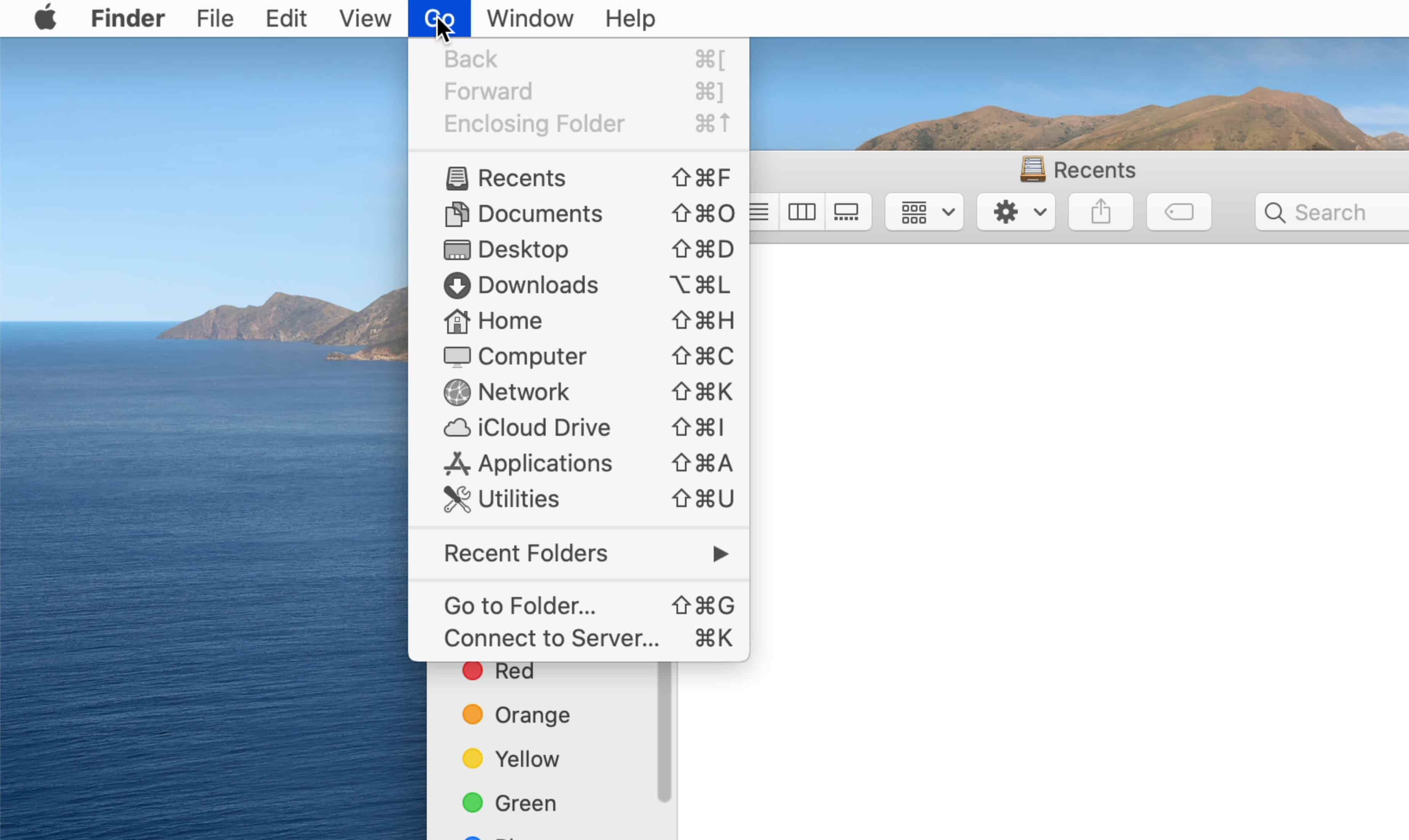
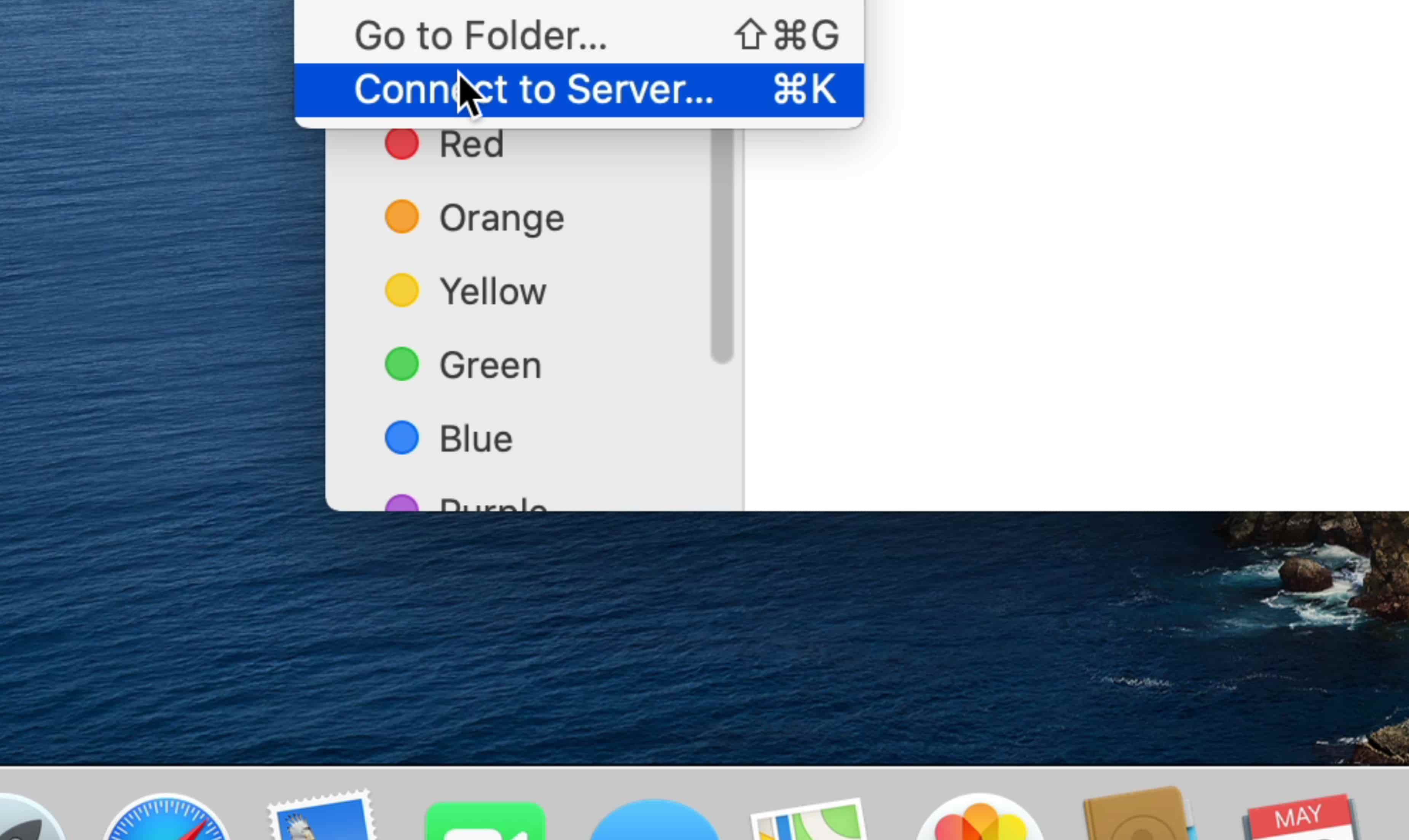
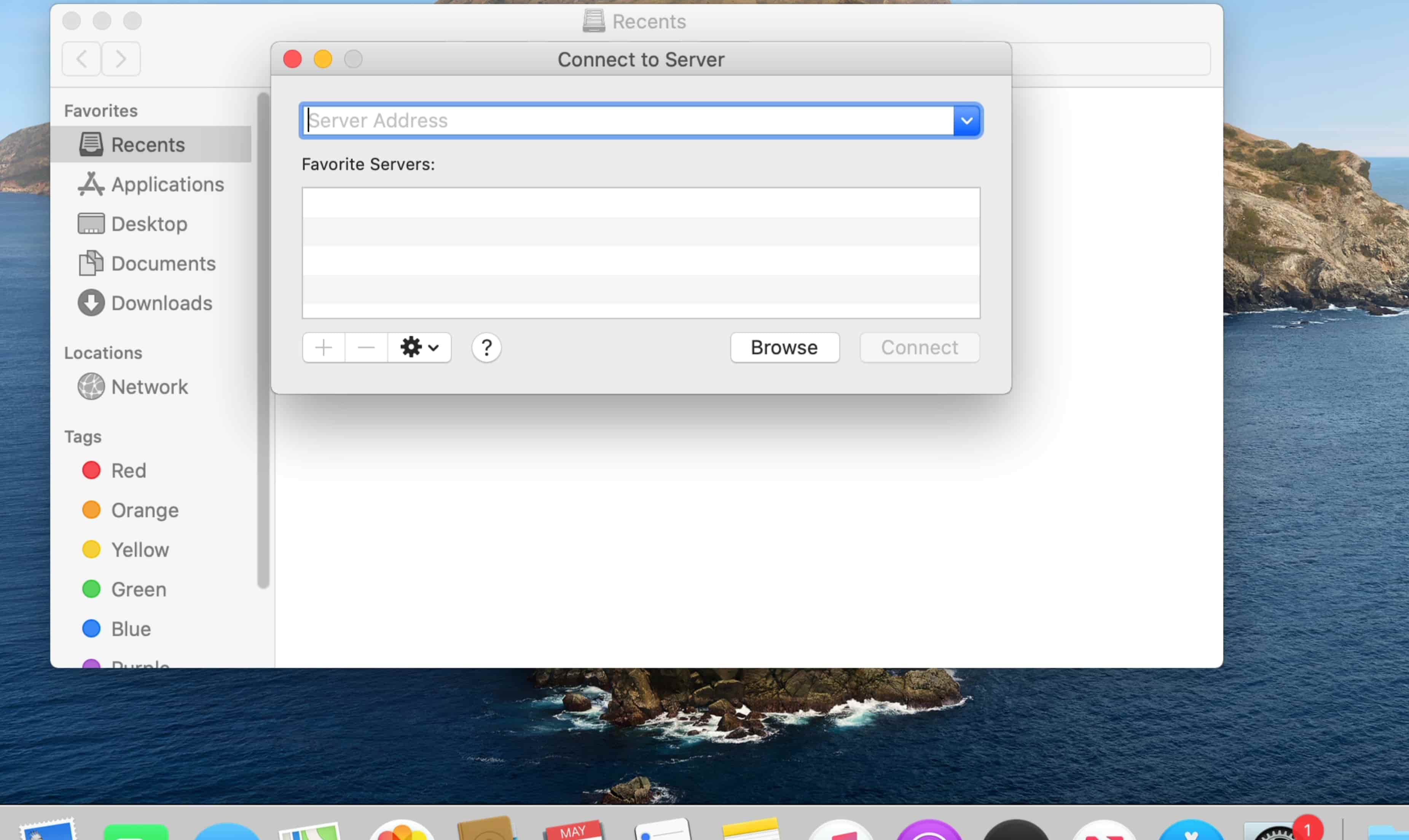
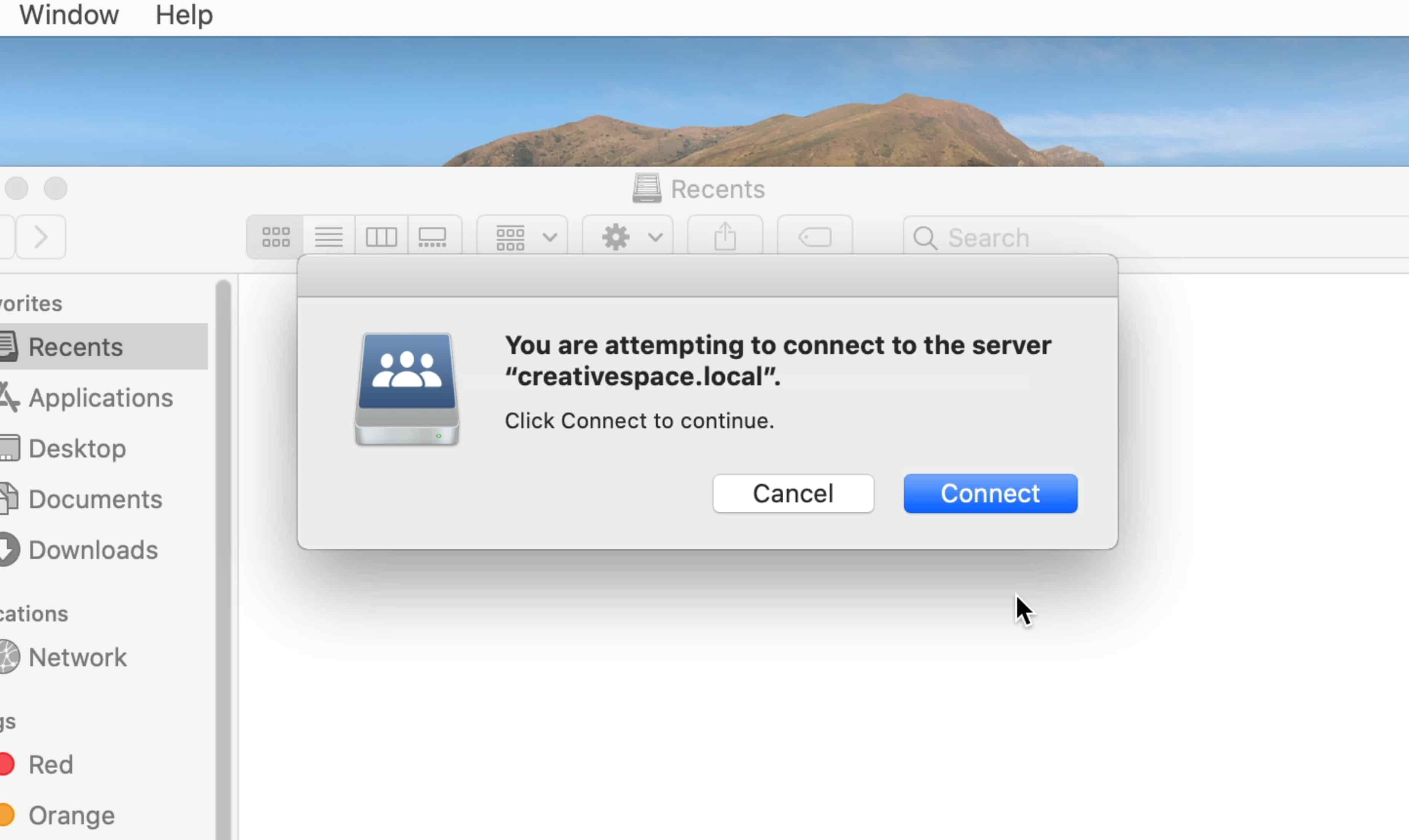
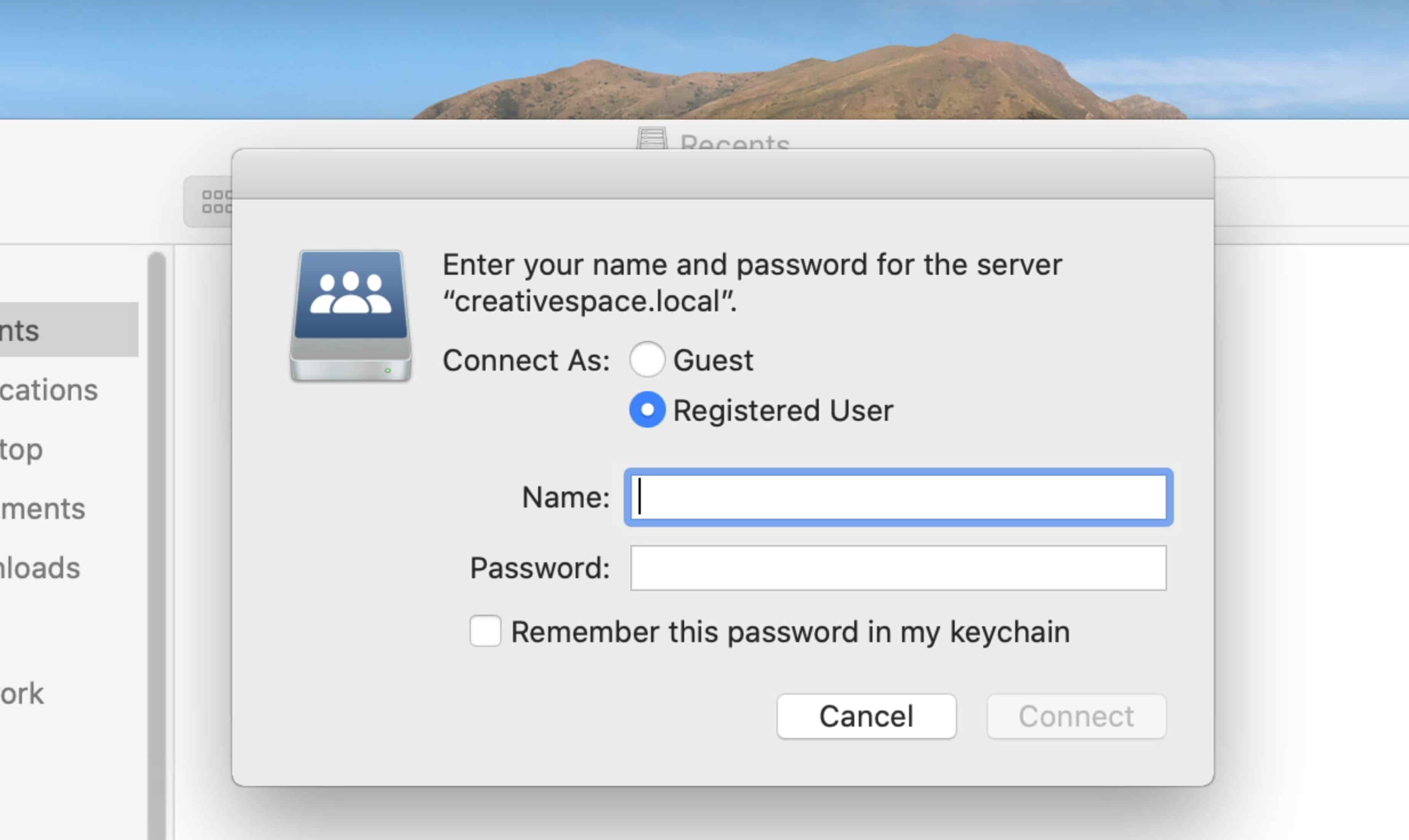
 .
.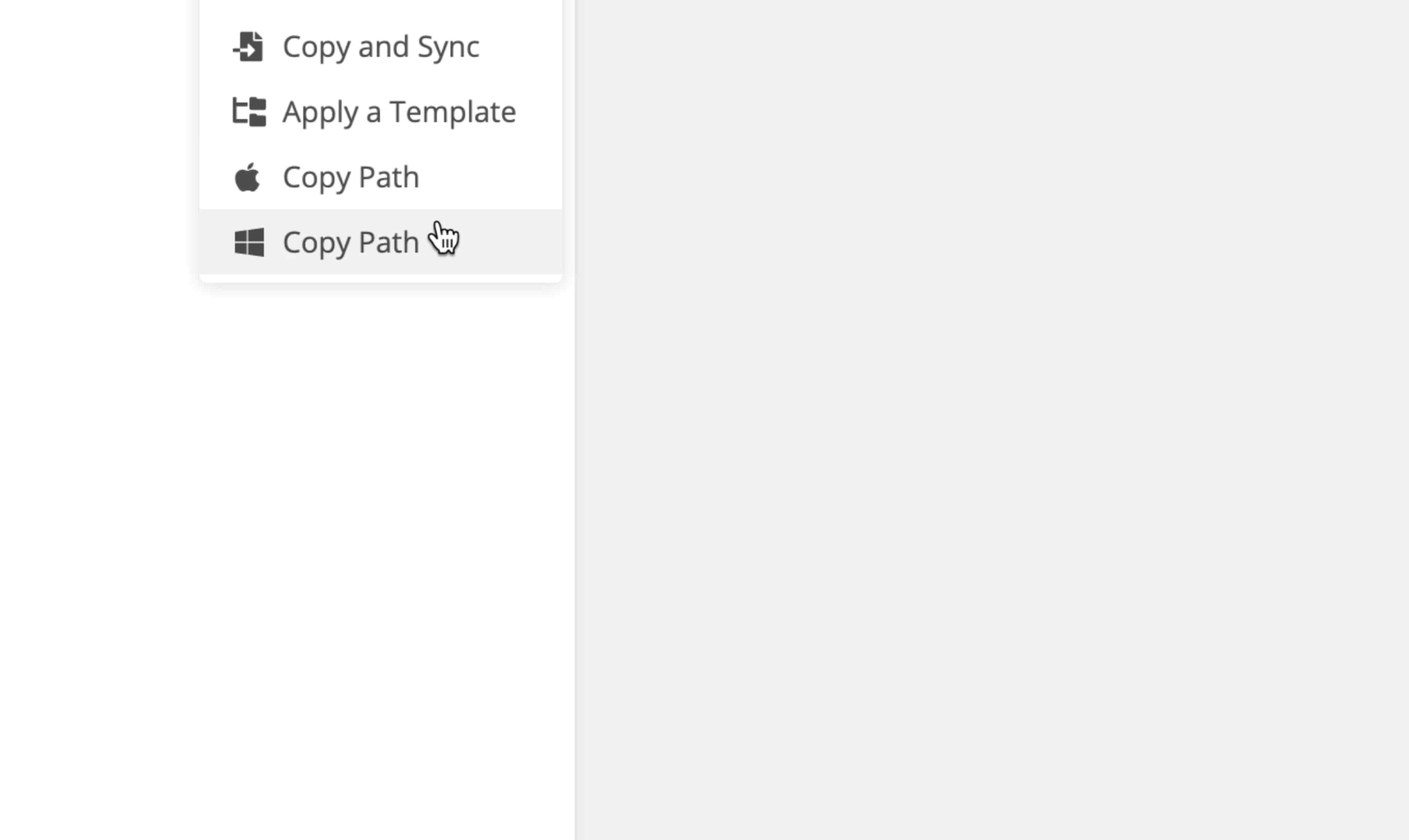
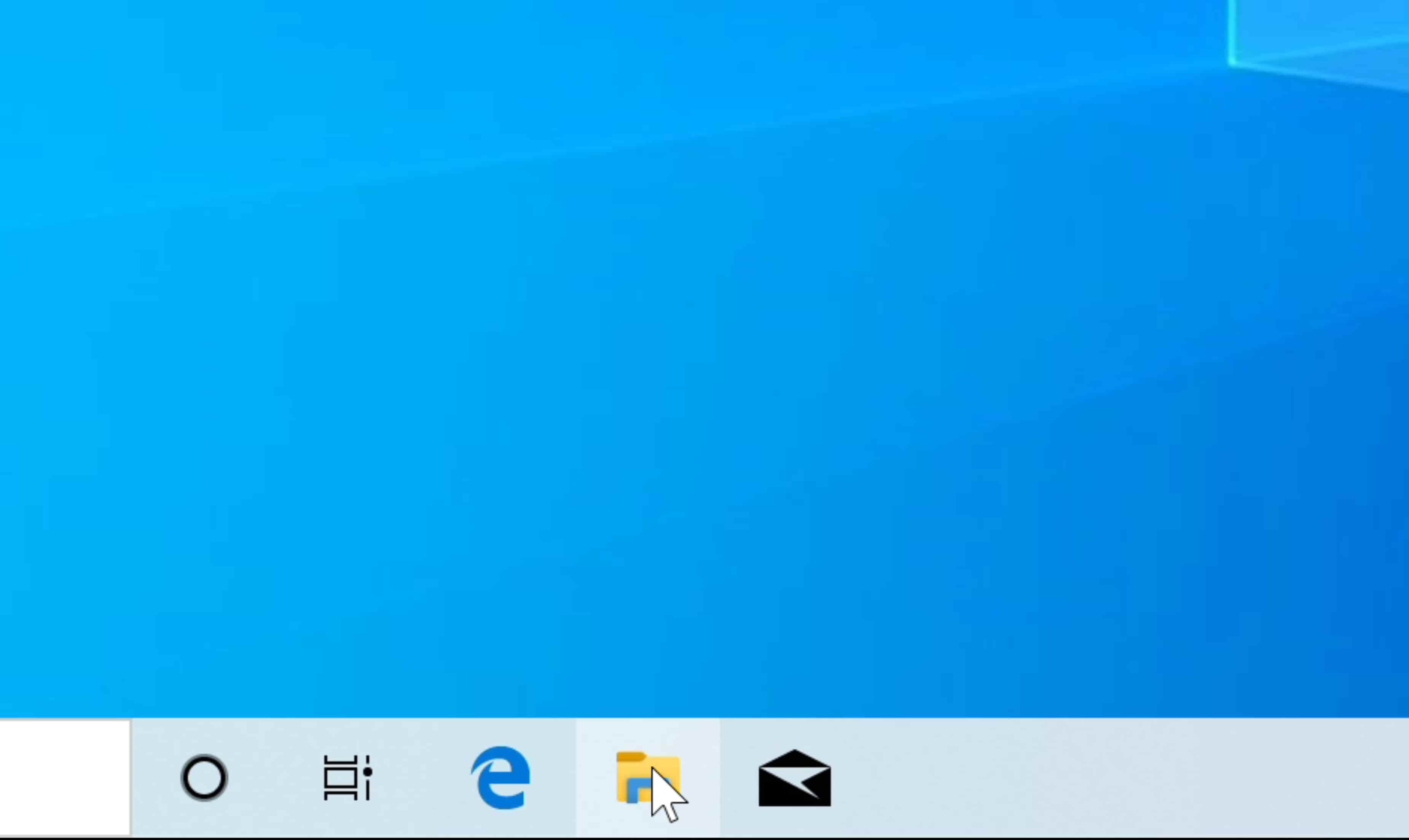
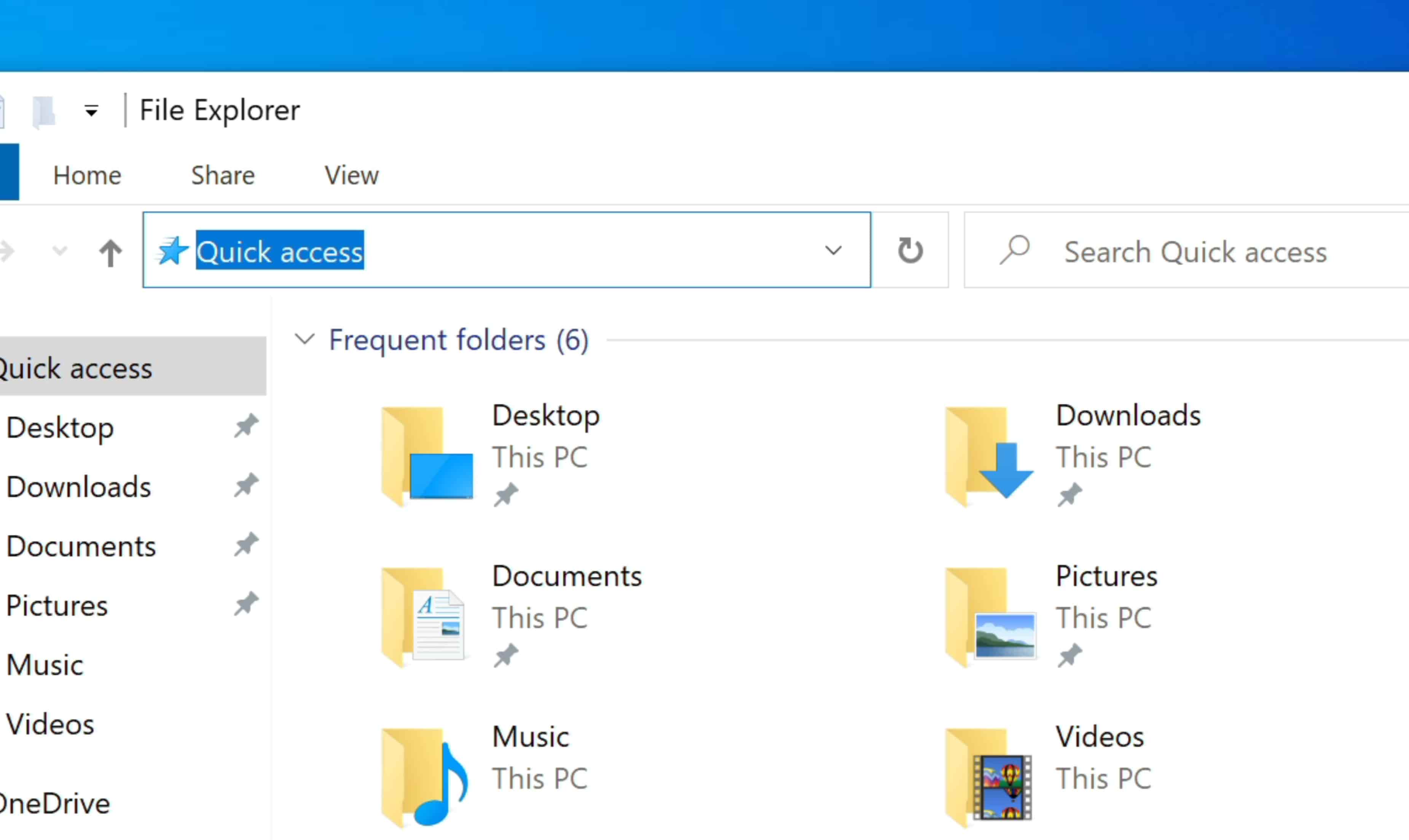
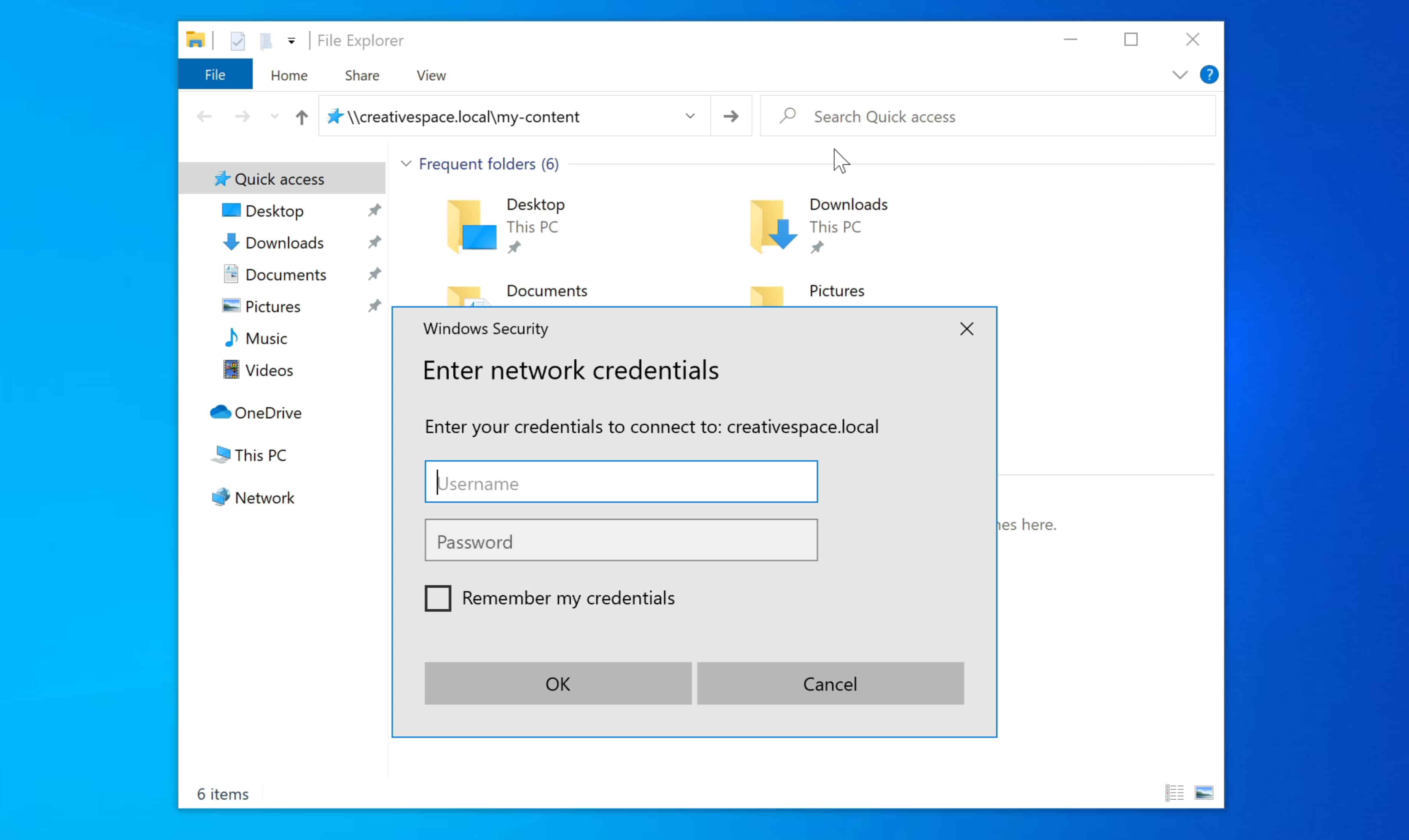
 .
.
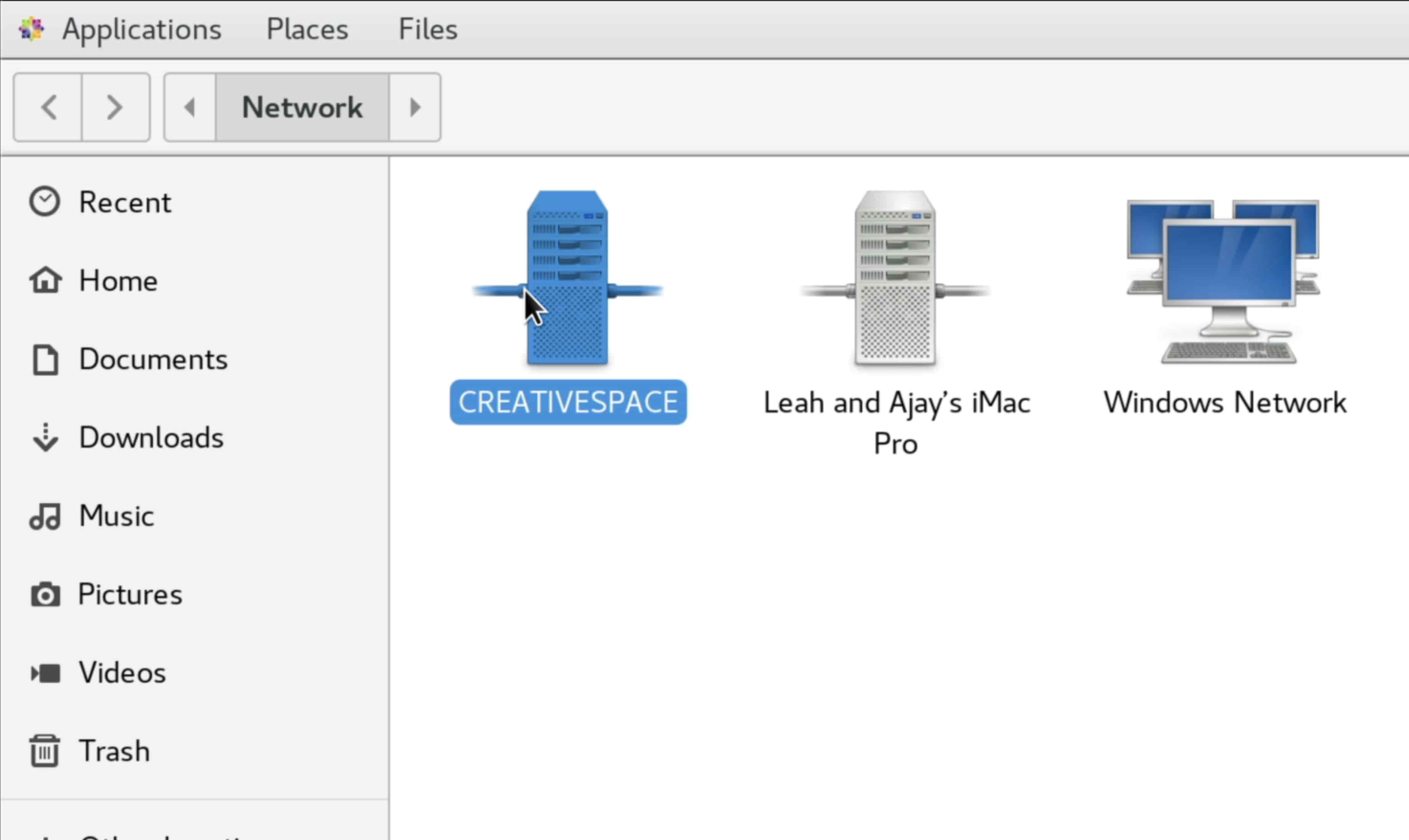

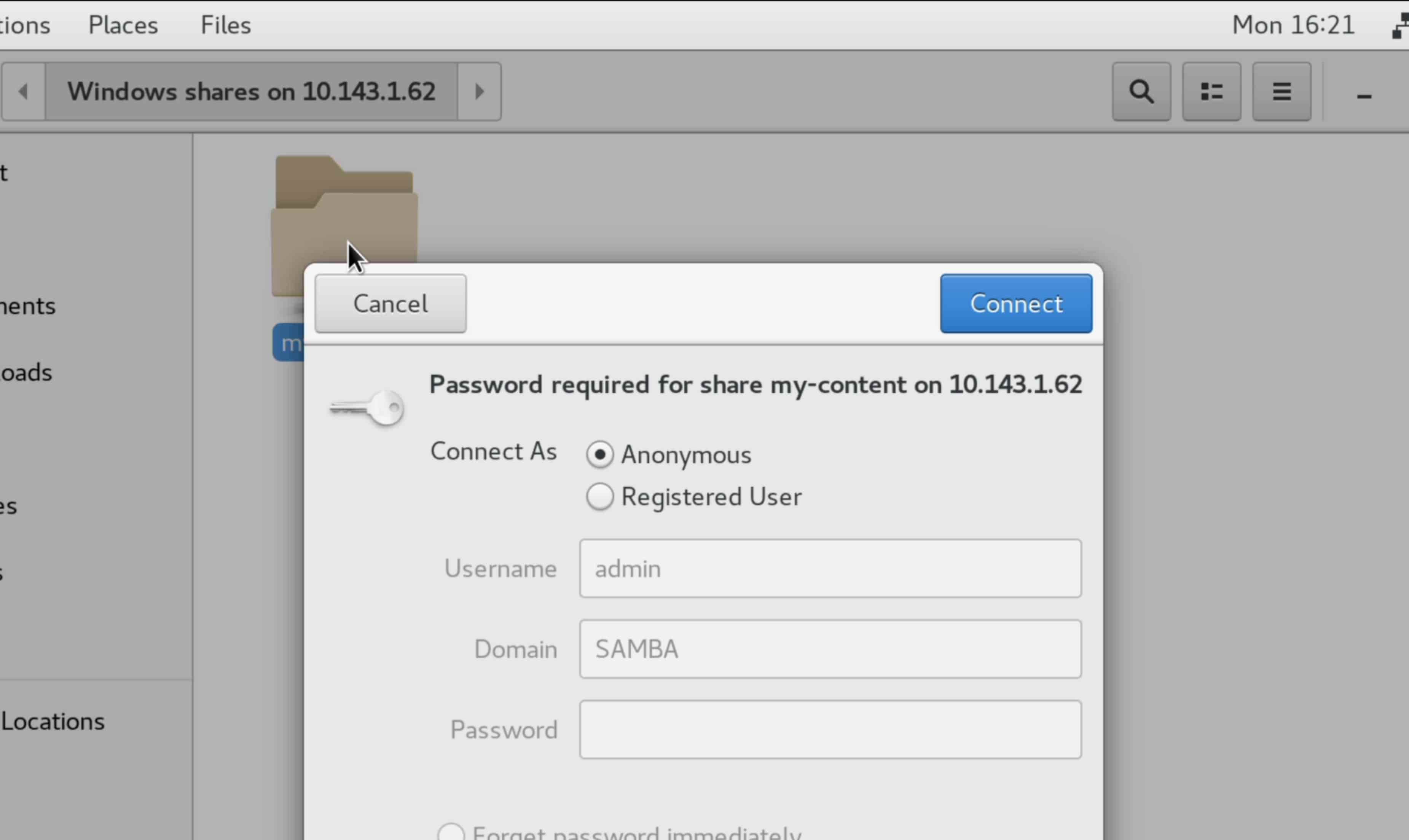
 , then select
, then select  you want to connect to. In this case, it's
you want to connect to. In this case, it's